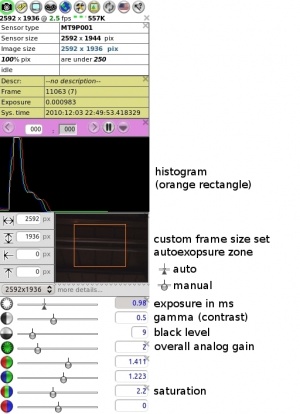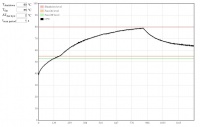Difference between revisions of "10393 manual"
From ElphelWiki
(→Important Notes) |
|||
| (39 intermediate revisions by the same user not shown) | |||
| Line 6: | Line 6: | ||
* 10393 camera system | * 10393 camera system | ||
{| | {| | ||
| − | |[[File:NC393-CS marked ports.jpeg|thumb|200px]] | + | |[[File:NC393-CS marked ports.jpeg|thumb|200px|Fig.1 10393 interfaces]] |
|} | |} | ||
* Power supply wall adapter (default: 18-75V, [[10393_power|more information]]) | * Power supply wall adapter (default: 18-75V, [[10393_power|more information]]) | ||
| Line 12: | Line 12: | ||
* μUSB-to-USB cable | * μUSB-to-USB cable | ||
* Recovery μSD card | * Recovery μSD card | ||
| + | |||
| + | ==<font color="blue">Interfaces</font>== | ||
| + | See Fig.1: | ||
| + | {| class="wikitable" | ||
| + | |- | ||
| + | ! GigE | ||
| + | | gigabit network | ||
| + | |- | ||
| + | ! μSD | ||
| + | | micro SD card slot - boot or storage | ||
| + | |- | ||
| + | ! console | ||
| + | | serial console port, use μUSB-to-USB cable | ||
| + | |- | ||
| + | ! eSATA+USB | ||
| + | | 2-in-1. Connect USB or eSATA device. USB2.0 host | ||
| + | |- | ||
| + | ! μUSB | ||
| + | | USB2.0 host | ||
| + | |- | ||
| + | ! sync | ||
| + | | sync multiple cameras or other devices - input/output trigger signal through a 4-conductor 2.5mm audio plug (example: [http://www.digikey.com/products/en?keywords=839-1029-ND digikey]) | ||
| + | |} | ||
==<font color="blue">Power on</font>== | ==<font color="blue">Power on</font>== | ||
| Line 18: | Line 41: | ||
====Notes==== | ====Notes==== | ||
| − | * Boot time: ~ | + | * Boot time: ~30s |
* The default boot is from the on-board NAND flash. [[Boot_options_393|More information]] on available boot options and recovery boot. | * The default boot is from the on-board NAND flash. [[Boot_options_393|More information]] on available boot options and recovery boot. | ||
| − | |||
| − | |||
| − | |||
| − | |||
| − | |||
| − | |||
| − | |||
| − | |||
==<font color="blue">Defaults</font>== | ==<font color="blue">Defaults</font>== | ||
| − | |||
{| class="wikitable" | {| class="wikitable" | ||
|- | |- | ||
| Line 43: | Line 57: | ||
|} | |} | ||
| − | * The IP address is set in the ''/etc/elphel393/init_elphel393.py'' | + | * The default IP address is set in the ''/etc/elphel393/init_elphel393.py''. |
| − | |||
| − | |||
| − | |||
| − | |||
| − | |||
==<font color="blue">Command line access</font>== | ==<font color="blue">Command line access</font>== | ||
| − | ssh root@192.168.0.9 | + | * ssh from PC terminal: |
| + | $ ssh root@192.168.0.9 | ||
==<font color="blue">Serial console access</font>== | ==<font color="blue">Serial console access</font>== | ||
| − | * Use a ''microUSB-USB cable'' to connect to PC - the cable's end should be thin enough otherwise interferes with | + | * Use a ''microUSB-USB cable'' to connect '''console μUSB port''' (see Fig.1) to PC - the cable's end should be thin enough otherwise interferes with an inserted mmc ('''m'''ulti '''m'''edia '''c'''ard = μSD card). |
| − | * Linux | + | * In Linux the '''minicom''' program can be used |
| − | + | $ minicom -c on | |
| − | * | + | Most likely the device will be <b>/dev/ttyUSB0</b>. Settings: |
| + | * <b>115200 8N1, no</b> for hardware/software flow control | ||
| − | ==<font color="blue"> | + | ==<font color="blue">Web user interface (camvc)</font>== |
| − | http://192.168.0.9/closeme.html (will | + | http://192.168.0.9/closeme.html (type in the browser address bar - will be changed soon): |
| + | * The page contains links to camvc user interface for each individual camera port. | ||
| + | * camvc was ported from the 10353 camera series: | ||
| + | ** change parameters like image format, resolution, auto exposure, auto white balance and more. | ||
| + | ** pause compressor and search within buffered images | ||
| + | ** help tips available - see Fig.2 - select then mouse over a control element of interest | ||
| + | {| | ||
| + | | valign='top'|[[image:Help tips.jpeg|250px|thumb|Fig.2 enable camvc help tips]] | ||
| + | |[[File:Controls with blank.jpeg|300px|thumb|Fig.3 camvc controls]] | ||
| + | |} | ||
| − | ==<font color="blue"> | + | ==<font color="blue">Download live images</font>== |
| − | + | ====camvc==== | |
| + | * For a currently opened port (displayed in the window title and as "...sensor_port=0..." in the URL): | ||
| + | {| | ||
| + | |[[image:Camvc image capture.jpeg|250px|thumb|Fig.4 Acquire an image from the Camera Control Interface]] | ||
| + | |} | ||
| − | + | ====browser==== | |
| + | port 0: http://192.168.0.9:2323/img | ||
| + | port 1: http://192.168.0.9:2324/img | ||
| + | port 2: http://192.168.0.9:2325/img | ||
| + | port 3: http://192.168.0.9:2326/img | ||
| − | + | ====command line==== | |
| − | + | wget http://192.168.0.9:2323/img -O filename.jpeg | |
| − | + | wget http://192.168.0.9:2324/img -O filename.jpeg | |
| + | wget http://192.168.0.9:2325/img -O filename.jpeg | ||
| + | wget http://192.168.0.9:2326/img -O filename.jpeg | ||
==<font color="blue">Video</font>== | ==<font color="blue">Video</font>== | ||
| Line 87: | Line 117: | ||
* More examples at [[Using_gstreamer#Display|Using GStreamer]] | * More examples at [[Using_gstreamer#Display|Using GStreamer]] | ||
| − | ===Record=== | + | ===Record (to internal storage)=== |
| + | * Recording to internal storage is performed by the '''camogm''' program | ||
| + | * <font color='red'>important:</font> Event logger (GPS, IMU, IMG, EXT) recording is started/stopped separately. See [[Tmp_manual#Record_the_Event_Logger_data_.28GPS.2CIMU.2CIMG_.26_EXT.29|instructions]] below. | ||
| + | * For SATA devices camogm supports: | ||
| + | ** recording to a partition with a file system - up to 80MB/s | ||
| + | ** faster recording to a partition without a file system avoiding OS calls - up to 220MB/s | ||
| + | * Can record to an mmc partiton as well. | ||
* <b><font size='3' color='red'>[[Using_camogm_with_Elphel393_camera|More info]]</font></b> | * <b><font size='3' color='red'>[[Using_camogm_with_Elphel393_camera|More info]]</font></b> | ||
| − | * If the ''prefix'' parameter, which is ''absolute path + prefix'', for a channel is not set the file will be written somewhere to rootfs | + | * If the ''prefix'' parameter, which is ''absolute path + prefix'', for a channel is not set the file will be written somewhere to rootfs |
====browser==== | ====browser==== | ||
| − | Example 1: (provide a correct media mount point) | + | Example 1: (provide a correct media mount point - /mnt/sda1/) |
<font size='2'> | <font size='2'> | ||
* http://192.168.0.9/camogmgui.php | * http://192.168.0.9/camogmgui.php | ||
| Line 107: | Line 143: | ||
sync | sync | ||
</font> | </font> | ||
| + | |||
| + | ==<font color="blue">Record the Event Logger data (GPS, IMU, IMG & EXT)</font>== | ||
| + | * Start: | ||
| + | http://192.168.0.9/logger_launcher.php?cmd=start&file=/mnt/sda1/test.log&index=1&n=10000000 | ||
| + | * Stop: | ||
| + | http://192.168.0.9/logger_launcher.php?cmd=stop | ||
| + | * Help: | ||
| + | http://192.168.0.9/logger_launcher.php | ||
==<font color="blue">Change parameters</font>== | ==<font color="blue">Change parameters</font>== | ||
| − | * http://192.168.0.9/autocampars.php - read & | + | * http://192.168.0.9/autocampars.php - read & change parameters (through parsedit.php), save configuration (if booted from NAND flash - "shutdown -r now" will sync changes or copy /etc/elphel393/*.xml to /tmp/rootfs.ro/etc/elphel393/ (lower layer of overlayfs), if booted from mmc - no need to reboot, just '''sync''') |
* parsedit.php | * parsedit.php | ||
| − | + | ||
| + | Single call - XML response: | ||
Read: | Read: | ||
http://192.168.0.9/parsedit.php?immediate&sensor_port=0&PAR1&PAR2 | http://192.168.0.9/parsedit.php?immediate&sensor_port=0&PAR1&PAR2 | ||
Change: | Change: | ||
| − | + | * single call: http://192.168.0.9/parsedit.php?immediate&sensor_port=0&PAR1=VAL1&PAR2=VAL2 | |
Note 1: It's just if the parameter value is specified it will be applied. The call can have mixed specified and unspecified parameters. | Note 1: It's just if the parameter value is specified it will be applied. The call can have mixed specified and unspecified parameters. | ||
| Line 130: | Line 175: | ||
==<font color="blue">Temperature monitor</font>== | ==<font color="blue">Temperature monitor</font>== | ||
* http://192.168.0.9/hwmon.html: | * http://192.168.0.9/hwmon.html: | ||
| − | ** T<sub>shutdown</sub> - automatic shutdown temperature level | + | ** T<sub>shutdown</sub> - automatic shutdown temperature level (default is 90°C) |
{| | {| | ||
|[[File:10393_hwmon.jpeg|thumb|200px]] | |[[File:10393_hwmon.jpeg|thumb|200px]] | ||
| Line 138: | Line 183: | ||
* if not properly shutdown - μSD might get corrupted (run '''sync''' at least) | * if not properly shutdown - μSD might get corrupted (run '''sync''' at least) | ||
shutdown -hP now | shutdown -hP now | ||
| + | The same can be achieved by calling: | ||
| + | http://192.168.0.9/autocampars.php?reboot | ||
| − | ==<font color="blue">Firmware | + | ==<font color="blue">Firmware images</font>== |
| − | |||
| − | |||
| − | |||
| − | |||
| − | |||
| − | |||
| − | |||
| − | |||
| − | |||
| − | |||
| − | |||
| − | |||
| − | |||
| − | |||
| − | |||
| − | |||
| − | |||
| − | |||
| − | |||
| − | |||
==<font color="blue">Known problems</font>== | ==<font color="blue">Known problems</font>== | ||
Revision as of 17:10, 19 December 2016
Contents
- 1 Important Notes
- 2 In the package
- 3 Interfaces
- 4 Power on
- 5 Defaults
- 6 Command line access
- 7 Serial console access
- 8 Web user interface (camvc)
- 9 Download live images
- 10 Video
- 11 Record the Event Logger data (GPS, IMU, IMG & EXT)
- 12 Change parameters
- 13 Temperature monitor
- 14 Proper shutdown
- 15 Firmware images
- 16 Known problems
- 17 Notes
Important Notes
- As of 2016/12/15, the software ported from 10353 supports only 5MPix sensors, for 14MPix, please see:
In the package
- 10393 camera system
- Power supply wall adapter (default: 18-75V, more information)
- CAT6 network cable
- μUSB-to-USB cable
- Recovery μSD card
Interfaces
See Fig.1:
| GigE | gigabit network |
|---|---|
| μSD | micro SD card slot - boot or storage |
| console | serial console port, use μUSB-to-USB cable |
| eSATA+USB | 2-in-1. Connect USB or eSATA device. USB2.0 host |
| μUSB | USB2.0 host |
| sync | sync multiple cameras or other devices - input/output trigger signal through a 4-conductor 2.5mm audio plug (example: digikey) |
Power on
- Plug in the power supply
- Connect to LAN using the network cable
Notes
- Boot time: ~30s
- The default boot is from the on-board NAND flash. More information on available boot options and recovery boot.
Defaults
| IP Address | 192.168.0.9 |
|---|---|
| User | root |
| Password | pass |
- The default IP address is set in the /etc/elphel393/init_elphel393.py.
Command line access
- ssh from PC terminal:
$ ssh root@192.168.0.9
Serial console access
- Use a microUSB-USB cable to connect console μUSB port (see Fig.1) to PC - the cable's end should be thin enough otherwise interferes with an inserted mmc (multi media card = μSD card).
- In Linux the minicom program can be used
$ minicom -c on
Most likely the device will be /dev/ttyUSB0. Settings:
- 115200 8N1, no for hardware/software flow control
Web user interface (camvc)
http://192.168.0.9/closeme.html (type in the browser address bar - will be changed soon):
- The page contains links to camvc user interface for each individual camera port.
- camvc was ported from the 10353 camera series:
- change parameters like image format, resolution, auto exposure, auto white balance and more.
- pause compressor and search within buffered images
- help tips available - see Fig.2 - select then mouse over a control element of interest
Download live images
camvc
- For a currently opened port (displayed in the window title and as "...sensor_port=0..." in the URL):
browser
port 0: http://192.168.0.9:2323/img port 1: http://192.168.0.9:2324/img port 2: http://192.168.0.9:2325/img port 3: http://192.168.0.9:2326/img
command line
wget http://192.168.0.9:2323/img -O filename.jpeg wget http://192.168.0.9:2324/img -O filename.jpeg wget http://192.168.0.9:2325/img -O filename.jpeg wget http://192.168.0.9:2326/img -O filename.jpeg
Video
Display
Multipart JPEG stream
http://192.168.0.9:2323/mimg http://192.168.0.9:2324/mimg http://192.168.0.9:2325/mimg http://192.168.0.9:2326/mimg
GStreamer
gst-launch-1.0 souphttpsrc is-live=true location=http://192.168.0.9:2323/mimg ! jpegdec ! xvimagesink
- Only mjpeg, no rtsp yet.
- More examples at Using GStreamer
Record (to internal storage)
- Recording to internal storage is performed by the camogm program
- important: Event logger (GPS, IMU, IMG, EXT) recording is started/stopped separately. See instructions below.
- For SATA devices camogm supports:
- recording to a partition with a file system - up to 80MB/s
- faster recording to a partition without a file system avoiding OS calls - up to 220MB/s
- Can record to an mmc partiton as well.
- More info
- If the prefix parameter, which is absolute path + prefix, for a channel is not set the file will be written somewhere to rootfs
browser
Example 1: (provide a correct media mount point - /mnt/sda1/)
command line
Example:
- channel 2, /home/root, file prefix=test_, 1GB or 10min files whichever occurs first
- setup and start (in one line):
echo "format=mov;status=/var/tmp/camogm.status;prefix=/home/root/test_;duration=600;length=1073741824;start" > /var/volatile/camogm_cmd
- stop recording:
echo "stop" > /var/volatile/camogm_cmd sync
Record the Event Logger data (GPS, IMU, IMG & EXT)
- Start:
http://192.168.0.9/logger_launcher.php?cmd=start&file=/mnt/sda1/test.log&index=1&n=10000000
- Stop:
http://192.168.0.9/logger_launcher.php?cmd=stop
- Help:
http://192.168.0.9/logger_launcher.php
Change parameters
- http://192.168.0.9/autocampars.php - read & change parameters (through parsedit.php), save configuration (if booted from NAND flash - "shutdown -r now" will sync changes or copy /etc/elphel393/*.xml to /tmp/rootfs.ro/etc/elphel393/ (lower layer of overlayfs), if booted from mmc - no need to reboot, just sync)
- parsedit.php
Single call - XML response:
Read:
http://192.168.0.9/parsedit.php?immediate&sensor_port=0&PAR1&PAR2
Change:
Note 1: It's just if the parameter value is specified it will be applied. The call can have mixed specified and unspecified parameters.
Note 2: The new value is read on the next call.
Notes
- parsedit.php and autocampars.php were ported from 353 camera series. There are a few changes from the originals related to 4x sensor ports:
- parameters are individual for each sensor port - writing parameters to multiple port at once is controlled with a (bit-)mask input box
- if opened w/o sensor_port specified the page will show links to available ports
- sensor_port=x, where x=0..3 - in the address string - for a single sensor camera it is normally 0
Temperature monitor
- http://192.168.0.9/hwmon.html:
- Tshutdown - automatic shutdown temperature level (default is 90°C)
Proper shutdown
- if not properly shutdown - μSD might get corrupted (run sync at least)
shutdown -hP now
The same can be achieved by calling:
http://192.168.0.9/autocampars.php?reboot
Firmware images
Known problems
- [solved] Vertical artifacts in jpegs. Images are ok at 100% quality. Fixed, testing.
- http://192.168.0.9:232x/noexif/mimg - multipart jpeg displays corrupted frames from time to time. Reason: network bandwidth?
- [solved] Sometimes on power-on (NAND flash boot) cannot mount the card's rootfs partition. Kernel Panics. Power off/on. Soft "reboot -f" works ok.
... Kernel panic - not syncing: VFS: Unable to mount root fs on unknown-block(179,2) ...
- Changing exposure/quality/gains - can corrupt images - needs testing.
- After rewriting rootfs to μSD card - some of the cards get a corrupted partition - re-partitioning (reformatting?) solves the problem.
On the camera the rootfs is mounted as RW and some of the files are changed (also links created) - most of the changes are now moved to tmpfs but something might have been missed.
Notes
- In case rootfs is on flash, it might make sense (or maybe not as the history is updated only once on session exit) to disable bash sessions command history - disable bash history