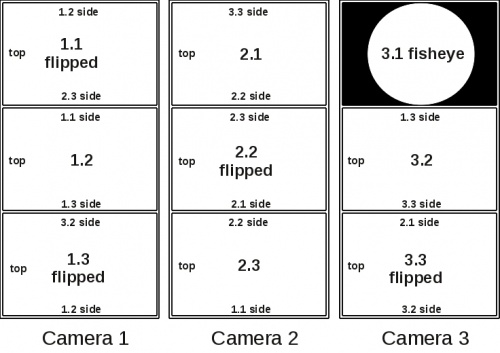Difference between revisions of "Eyesis workflow"
From ElphelWiki
| Line 41: | Line 41: | ||
* [http://ufraw.sourceforge.net/ Ufraw] (by 3rd party) - to view/process DNG/TIFF | * [http://ufraw.sourceforge.net/ Ufraw] (by 3rd party) - to view/process DNG/TIFF | ||
* [http://www.cybercom.net/~dcoffin/dcraw/ Dcraw] (by 3rd party) - for converting JPEGs | * [http://www.cybercom.net/~dcoffin/dcraw/ Dcraw] (by 3rd party) - for converting JPEGs | ||
| + | |||
| + | =====Testing the installation===== | ||
| + | In a terminal window type & enter commands ("command not found"== not installed): | ||
| + | movie2dng | ||
| + | convert | ||
| + | nona | ||
| + | enblend | ||
| + | cjpeg --help | ||
| + | dcraw | ||
==== Processing panorama possible steps==== | ==== Processing panorama possible steps==== | ||
Revision as of 12:32, 18 November 2011
Contents
[hide]Preface
The following page describes the Eyesis camera post-processing procedures.
Eyesis Output
- 3x HDDs, each containing *.mov files from 3x 3-sensor modules (a single HDD is connected to an individual camera module).
- Each frame in a *.mov file is a combination of frames from 3 sensors glued vertically - triplet.
- The modules are numbered - 1,2,3 - having individual ip address:
192.168.0.221 192.168.0.222 192.168.0.223
- The sub images are [1.1, 1.2, 1.3], [2.1, 2.2, 2.3], [3.1, 3.2, 3.3]. 3.1 is the fisheye image.
- The frames in *.movs are indexed.
- A single image format is JP4 (a raw format with a higher quality and frame rate against *.jpeg).
- Corresponding frames have the same time stamps generated by the 1st camera.
- The 1st camera frames are geotagged.
Post-Processing Setup
- HDDs are put into a processing PC and the data is copied.
Workflow
Elpehl-Eyesis GUI (Graphical User Interface)
Elpehl-Eyesis GUI is installed on the laptop and used for controlling the Eyesis camera.
- elphel-eyesis-gui - camera GUI
Elphel Eyesis SDK software (pre-installed), for post-processing:
- Apache web server + php:
sudo apt-get install apache2 php5
- Movie2DNG - extracting JP4 (JP4 is the Elphel raw image format) images from *.MOVs.
- ImageJ (by 3rd party) - ImageJ with Elphel plugins (image quality enhancement, color balance) for processing JP4s to create TIFF/JPEG output;
- Hugin tools (by 3rd party), with Elphel PHP scripts for automatic work is used for panorama stitching;
- ImageMagick # (by 3rd party), also with a PHP scrip by Elphel is used for converting/modifying panorama JPEGs - scaling for WebGL panorama viewer;
- other pre-installed PHP scripts:
- exif2kml.php - extract the GPS data from images and put it all to a KML file of the route.
- create_links_xml_file.php - read the KML file and create file with records-links of the route points. It is used in Elphel WebGL Viewer
other:
Testing the installation
In a terminal window type & enter commands ("command not found"== not installed):
movie2dng convert nona enblend cjpeg --help dcraw
Processing panorama possible steps
- A stitching template *.pto should be created in Hugin It is created once and reused later for every panorama. Elphel is providing a sample template with the camera (individual for each camera).
- Copy all the *.mov files to certain locations (folders must have the r/w rights enabled for everyone):
Currently: hdd1: /data/disk-1/<footage_name>/ hdd2: /data/disk-2/<footage_name>/ hdd3: /data/disk-3/<footage_name>/
- http://127.0.0.1/scripts/split_mov.php?dir=<footage_name> - (usage TBA) - it applies Movie2DNG to all the footage files. The output is JP4 files.
- http://127.0.0.1/scripts/exif2kml.php?dir=<footage_name> - it extracts the GPS data from images and puts it all to a KML file of the route. The output is a KML file.
- Launch ImageJ and process the files. The output is JPEGs (optionally TIFFs). (This step can be skipped, but some other way of converting files to JPEGs is required); after that run movie2dng+dcraw, for example.
- http://127.0.0.1/scripts/stitch.php?dir=<dir_name> - stitch the images processed in ImageJ using Hugin tools.
- http://127.0.0.1/scripts/convert_images_for_webgl.php?dir=<results_dir> - rescale results using ImageMagick.