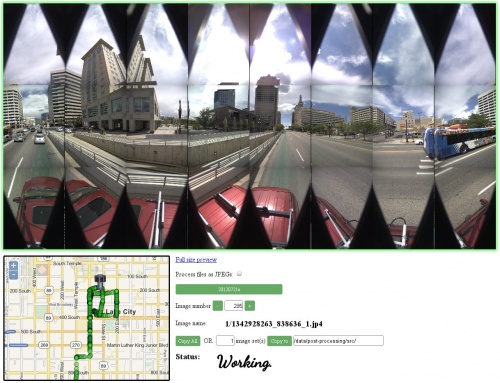Difference between revisions of "Eyesis4Pi Panorama Previewer"
From ElphelWiki
m (→Work) |
(→Install) |
||
| Line 29: | Line 29: | ||
* Install the required software. | * Install the required software. | ||
* Create a link from the web server root path to the source folder. | * Create a link from the web server root path to the source folder. | ||
| − | * Have the footage at '''/data/footage/FOOTAGE_NAME''' | + | * Have the footage at '''/data/footage/FOOTAGE_NAME'''. |
* Extract a KML file from the '''Footage Procedures''' page. | * Extract a KML file from the '''Footage Procedures''' page. | ||
| + | |||
===Work=== | ===Work=== | ||
* Select the footage series in the '''Choose Date''' drop down menu. | * Select the footage series in the '''Choose Date''' drop down menu. | ||
* Use map and '''Image number''' for navigation. | * Use map and '''Image number''' for navigation. | ||
* Use copy button to move the selected preview to the processing directory. | * Use copy button to move the selected preview to the processing directory. | ||
Revision as of 10:24, 6 September 2012
Description
This WebUI made for previewing unstitched Eyesis4Pi footage - JP4s or JPEGs. It can be used for selecting panoramas - if all the panoramas are to be processed than using it is not necessary. Here's an example of previewing the footage.
Requirements
- Linux OS (Kubuntu preferably).
- Apache2 web server.
- ImageMagick - convert.
- PHP
- Movie2dng
- Dcraw (by 3rd party) - for converting JPEGs
- libjpeg - cjpeg
Source
Available for direct downloading from the SourceForge.net or from a terminal window provided GIT client is installed:
git clone git://elphel.git.sourceforge.net/gitroot/elphel/panorama_preview
User Guide
Install
- Download the source files.
- Make sure that the tmp folder has R/W rights for everyone.
- Install the required software.
- Create a link from the web server root path to the source folder.
- Have the footage at /data/footage/FOOTAGE_NAME.
- Extract a KML file from the Footage Procedures page.
Work
- Select the footage series in the Choose Date drop down menu.
- Use map and Image number for navigation.
- Use copy button to move the selected preview to the processing directory.