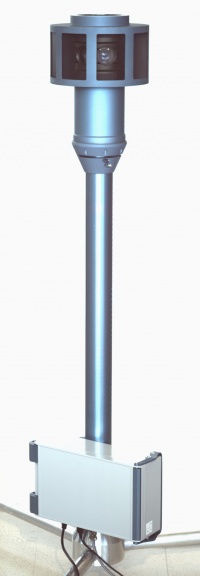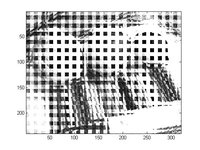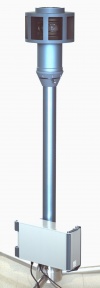Difference between revisions of "Eyesis User Guide"
| Line 1: | Line 1: | ||
| − | == | + | ==Camera== |
| + | ===Outside=== | ||
{| | {| | ||
[[File:Eyesis daylight.jpeg|thumb|200px| Fig.1 Eyesis camera]] | [[File:Eyesis daylight.jpeg|thumb|200px| Fig.1 Eyesis camera]] | ||
|[[File:Eyesis polebox.jpeg|thumb|400px| Fig.2 Interfaces]] | |[[File:Eyesis polebox.jpeg|thumb|400px| Fig.2 Interfaces]] | ||
|} | |} | ||
| − | ===Power 110V/220V AC=== | + | ====Power 110V/220V AC==== |
A custom cable is provided with a connector mating part on. Goes to a wall plug / a car power converter. | A custom cable is provided with a connector mating part on. Goes to a wall plug / a car power converter. | ||
| − | ===USB (for GPS receiver)=== | + | ====USB (for GPS receiver)==== |
An external [https://buy.garmin.com/shop/shop.do?pID=27594 Garmin GPS 18x] is provided. Connector's mating part is shipped - should be put on the receiver's end. | An external [https://buy.garmin.com/shop/shop.do?pID=27594 Garmin GPS 18x] is provided. Connector's mating part is shipped - should be put on the receiver's end. | ||
| − | ===Ethernet (control)=== | + | ====Ethernet (control)==== |
The connector's mating part is shipped and should be put on a network cable that will go to a PC or laptop. | The connector's mating part is shipped and should be put on a network cable that will go to a PC or laptop. | ||
Eyesis modules have default addresses: | Eyesis modules have default addresses: | ||
| Line 17: | Line 18: | ||
192.168.0.223 | 192.168.0.223 | ||
| − | ==HDDs== | + | ===HDDs=== |
{| | {| | ||
|[[File:Eyesis hdds.jpeg|thumb|400px|Fig.3 HDDs]] | |[[File:Eyesis hdds.jpeg|thumb|400px|Fig.3 HDDs]] | ||
|} | |} | ||
| − | Not hot-pluggable. If a HDD is reinserted or inserted when the power is on the corresponding module should be rebooted (please read about reboot options). | + | Not hot-pluggable. If a HDD is reinserted or inserted when the power is on the corresponding module should be rebooted (please read about reboot options). Each HDD is connected to a separate camera module. |
| − | ==Power ON== | + | ===Inside=== |
| + | Eyesis camera consists of 3 individual modules. Each module records data from 3 sensors organizing it vertically in triplets. There is a master module (192.168.0.221) that has GPS reciever connected, syncs the timestamps and triggers the other 2 modules. More information [http://wiki.elphel.com/index.php?title=Eyesis_assembly here]. | ||
| + | |||
| + | ==Operating== | ||
| + | ===Output=== | ||
| + | * 3x HDDs, each containing *.mov files from 3x 3-sensor modules (a single HDD is connected to an individual camera module). | ||
| + | * Each frame in a *.mov file is a combination of frames from 3 sensors glued vertically - triplet. | ||
| + | * The modules are numbered - 1,2,3 - having individual ip addresses. | ||
| + | * The sub images are [1.1, 1.2, 1.3], [2.1, 2.2, 2.3], [3.1, 3.2, 3.3]. 3.1 is the fisheye image. | ||
| + | * The frames in *.movs are indexed. | ||
| + | * A single image format is '''[http://wiki.elphel.com/index.php?title=JP4 JP4]''' - a raw format with a higher quality and frame rate against JPEG. | ||
| + | * Corresponding frames have the same time stamps generated by the 1st module. | ||
| + | * The 1st module frames are geotagged. | ||
| + | |||
| + | ===Power ON=== | ||
Attach the HDDs and the GPS receiver then power ON. The boot process takes ~40-60 sec. After that the camera modules can be accessed through the network either all through the [http://wiki.elphel.com/index.php?title=Eyesis_gui Eyesis GUI] or individual camera [http://wiki.elphel.com/index.php?title=Elphel_353_series_quick_start_guide#Network Web UI]. | Attach the HDDs and the GPS receiver then power ON. The boot process takes ~40-60 sec. After that the camera modules can be accessed through the network either all through the [http://wiki.elphel.com/index.php?title=Eyesis_gui Eyesis GUI] or individual camera [http://wiki.elphel.com/index.php?title=Elphel_353_series_quick_start_guide#Network Web UI]. | ||
| − | ===[http://wiki.elphel.com/index.php?title=Eyesis_gui Eyesis GUI]=== | + | ===Controls=== |
| − | Should be pre-installed on the | + | ====[http://wiki.elphel.com/index.php?title=Eyesis_gui Eyesis GUI]==== |
| + | Contains recording, quality and some other settings. Displays recording, free space, file size status, also shows previews and histograms from all the modules. | ||
| + | Should be pre-installed on the laptop - these are HTML pages, PHP scripts and JavaScript files. | ||
http://127.0.0.1/eyesis.html | http://127.0.0.1/eyesis.html | ||
| − | ===[http://wiki.elphel.com/index.php?title=Elphel_353_series_quick_start_guide#Network Module Web UI]=== | + | ====[http://wiki.elphel.com/index.php?title=Elphel_353_series_quick_start_guide#Network Camera Module Web UI]==== |
| − | The control laptop should have | + | Is used for color, white balance, autoexposure, frame rate and all the other settings - the default Eyesis settings are for a sunny day. The changes are applied only to an individual module - need to be repeated for the other 2 Eyesis modules. |
| + | The control laptop should have address from the same subnetwork - 192.168.0.xxx - then Eyesis modules can be accessed: | ||
http://192.168.0.221 (master module, gps connection, once online syncs the other 2 modules) | http://192.168.0.221 (master module, gps connection, once online syncs the other 2 modules) | ||
http://192.168.0.222 | http://192.168.0.222 | ||
http://192.168.0.223 | http://192.168.0.223 | ||
| − | == | + | ====Recording==== |
| + | =====Recording Format===== | ||
| + | Combined tripple images in the [http://wiki.elphel.com/index.php?title=JP4 JP4] format are stored in *.mov files. | ||
| + | |||
| + | ''Note:'' On the previews JP4 looks gray colored and not really viewable. Before recording it is more convenient to use jpeg to adjust settings, then switch to JP4 format. | ||
| + | {| | ||
| + | |[[File:Fruits jp4.jpg|200px|thumb|JP4 sample]] | ||
| + | |} | ||
| + | |||
| + | =====Start===== | ||
| + | RECORD - HDDs will be automatically mounted. | ||
| + | =====Stop===== | ||
| + | STOP - HDDs will be automatically unmounted. | ||
| + | ===Power OFF=== | ||
| + | Once the camera is not recording and HDDs are unmounted it can be safely powered off. | ||
==Pictures== | ==Pictures== | ||
{| | {| | ||
| | | | ||
| − | [[File:Eyesis daylight.jpeg|thumb| | + | [[File:Eyesis daylight.jpeg|thumb|100px| Fig.1 Eyesis camera]] |
| | | | ||
{| | {| | ||
| − | |[[File:Eyesis hdds.jpeg|thumb| | + | |[[File:Eyesis hdds.jpeg|thumb|100px]] |
|- | |- | ||
| − | |[[File:Eyesis head bottom.jpeg|thumb| | + | |[[File:Eyesis head bottom.jpeg|thumb|100px]] |
|} | |} | ||
| | | | ||
{| | {| | ||
| − | |[[File:Eyesis pole cables.jpeg|thumb| | + | |[[File:Eyesis pole cables.jpeg|thumb|100px]] |
|- | |- | ||
| − | |[[File:Eyesis polebox.jpeg|thumb| | + | |[[File:Eyesis polebox.jpeg|thumb|100px]] |
|} | |} | ||
|} | |} | ||
Revision as of 12:01, 3 December 2010
Contents
Camera
Outside
Power 110V/220V AC
A custom cable is provided with a connector mating part on. Goes to a wall plug / a car power converter.
USB (for GPS receiver)
An external Garmin GPS 18x is provided. Connector's mating part is shipped - should be put on the receiver's end.
Ethernet (control)
The connector's mating part is shipped and should be put on a network cable that will go to a PC or laptop. Eyesis modules have default addresses:
192.168.0.221 (master, gps connected, once online syncs the other 2 modules) 192.168.0.222 192.168.0.223
HDDs
Not hot-pluggable. If a HDD is reinserted or inserted when the power is on the corresponding module should be rebooted (please read about reboot options). Each HDD is connected to a separate camera module.
Inside
Eyesis camera consists of 3 individual modules. Each module records data from 3 sensors organizing it vertically in triplets. There is a master module (192.168.0.221) that has GPS reciever connected, syncs the timestamps and triggers the other 2 modules. More information here.
Operating
Output
- 3x HDDs, each containing *.mov files from 3x 3-sensor modules (a single HDD is connected to an individual camera module).
- Each frame in a *.mov file is a combination of frames from 3 sensors glued vertically - triplet.
- The modules are numbered - 1,2,3 - having individual ip addresses.
- The sub images are [1.1, 1.2, 1.3], [2.1, 2.2, 2.3], [3.1, 3.2, 3.3]. 3.1 is the fisheye image.
- The frames in *.movs are indexed.
- A single image format is JP4 - a raw format with a higher quality and frame rate against JPEG.
- Corresponding frames have the same time stamps generated by the 1st module.
- The 1st module frames are geotagged.
Power ON
Attach the HDDs and the GPS receiver then power ON. The boot process takes ~40-60 sec. After that the camera modules can be accessed through the network either all through the Eyesis GUI or individual camera Web UI.
Controls
Eyesis GUI
Contains recording, quality and some other settings. Displays recording, free space, file size status, also shows previews and histograms from all the modules. Should be pre-installed on the laptop - these are HTML pages, PHP scripts and JavaScript files.
http://127.0.0.1/eyesis.html
Camera Module Web UI
Is used for color, white balance, autoexposure, frame rate and all the other settings - the default Eyesis settings are for a sunny day. The changes are applied only to an individual module - need to be repeated for the other 2 Eyesis modules. The control laptop should have address from the same subnetwork - 192.168.0.xxx - then Eyesis modules can be accessed:
http://192.168.0.221 (master module, gps connection, once online syncs the other 2 modules) http://192.168.0.222 http://192.168.0.223
Recording
Recording Format
Combined tripple images in the JP4 format are stored in *.mov files.
Note: On the previews JP4 looks gray colored and not really viewable. Before recording it is more convenient to use jpeg to adjust settings, then switch to JP4 format.
Start
RECORD - HDDs will be automatically mounted.
Stop
STOP - HDDs will be automatically unmounted.
Power OFF
Once the camera is not recording and HDDs are unmounted it can be safely powered off.
Pictures
|
|
|