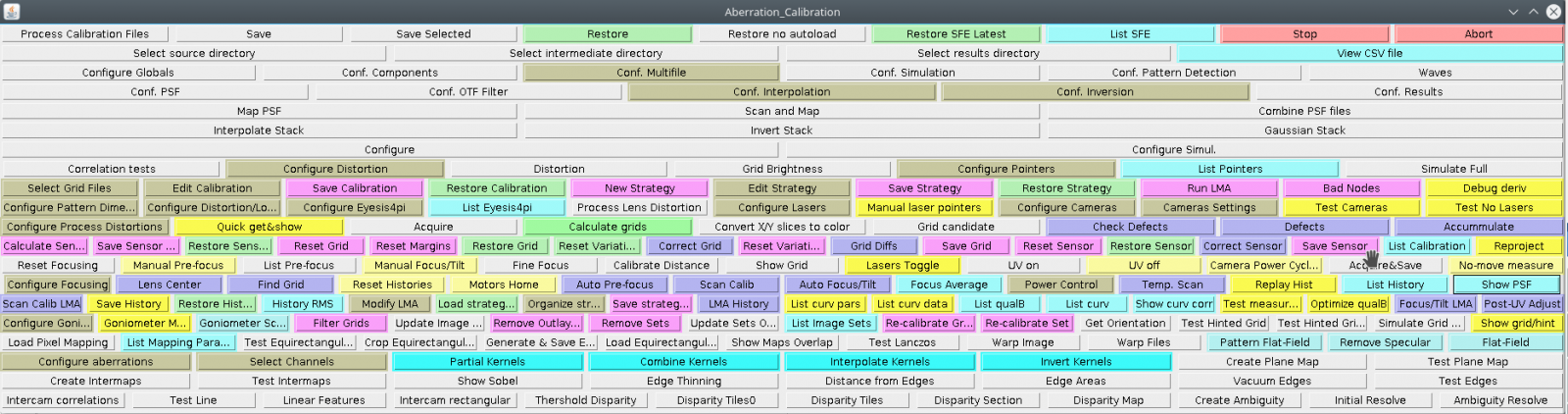Difference between revisions of "Focus adjustment 393"
From ElphelWiki
(→Regular SFE) |
(→Pattern) |
||
| (One intermediate revision by the same user not shown) | |||
| Line 34: | Line 34: | ||
* Connect to port 0 | * Connect to port 0 | ||
* Set the camera address to 192.168.0.38 | * Set the camera address to 192.168.0.38 | ||
| + | # temporary (ssh will freeze, connect from another window) | ||
| + | ~# ifconfig eth0 192.168.0.38 | ||
| + | |||
| + | # permanently (reboot required) | ||
| + | edit /etc/network/interfaces | ||
| + | |||
* Make sure the power supply provides the right voltage - 12V or 48V. If possible install PoE compatible power board - 10386. | * Make sure the power supply provides the right voltage - 12V or 48V. If possible install PoE compatible power board - 10386. | ||
{| | {| | ||
|[[File:SFE focusing camera.jpeg|thumb|200px|Fig.4 Assembled focusing setup]] | |[[File:SFE focusing camera.jpeg|thumb|200px|Fig.4 Assembled focusing setup]] | ||
|} | |} | ||
| + | |||
===Pattern=== | ===Pattern=== | ||
* Use the wallpaper pattern. | * Use the wallpaper pattern. | ||
| − | * Notice the distance from pattern. | + | * Notice the distance from the pattern. |
| − | * Notice the height of the camera. | + | * Notice the height of the camera. Position the camera to point to the center of imaginary rectangle where laser pointers mark the corners. Actually the center is marked with a blue masking tape triangle. |
{| | {| | ||
|valign='top'|[[File:SFE focusing tripod.jpeg|thumb|200px|Fig.5 Tripod placement]] | |valign='top'|[[File:SFE focusing tripod.jpeg|thumb|200px|Fig.5 Tripod placement]] | ||
Latest revision as of 15:56, 2 October 2020
Contents
Description
internal use
Regular SFE
- used on big the Xeon PC - 192.168.0.6
- restore from /home/elphel/test_focusing/default.conf-xml
- quick get&show
- find grid (if error - increase/decrease exposure using the 'camera settings' button - the range is 2.5-5.0 ms - rerun steps 3. and 4.)
- no-move measure
- show PSF
- adjust screws
- repeat from 5. until good (if some PSF spots are missing - repeat from 4.)
Setup before using ImageJ Aberration Calibration plugin
Parts
- Assembled SFE without lens and without IR-cut filter (can be with the filter if the target lens is different)
- M12 adapter
- 2 spacers: 5mm and 4.7mm (shaved off 0.3mm (made from 5mm spacer) for optimal adjustment)
- Lens N125B04530W with IR-cut filter. If the target lens is different, still use this one for adjustment then replace. Wrap the thread of the lens with the teflon tape for better thread fitting - 2 layers is enough. When screwing in make sure the tape does not get in the optical path. Screw in the lens until full stop.
- Focus adjustment screws - do not overtighten initially. Later, right before starting the procedure when the camera is against the pattern - turn it on, while in jpeg open the control interface and adjust the screws for the best manual focus (do not apply too much force).
Assembled setup
- Take a longer cable - at least 100mm
- Connect to port 0
- Set the camera address to 192.168.0.38
# temporary (ssh will freeze, connect from another window) ~# ifconfig eth0 192.168.0.38 # permanently (reboot required) edit /etc/network/interfaces
- Make sure the power supply provides the right voltage - 12V or 48V. If possible install PoE compatible power board - 10386.
Pattern
- Use the wallpaper pattern.
- Notice the distance from the pattern.
- Notice the height of the camera. Position the camera to point to the center of imaginary rectangle where laser pointers mark the corners. Actually the center is marked with a blue masking tape triangle.
- Make sure all 4 lasers are pointing in the right spots - "manual laser pointers" yellow button in the imagej plugin
- Turn off the room lights.
- Turn on the patter lights if they are not on automatically.
- No need to close the garage door.
- Now proceed with regular_SFE instructions.