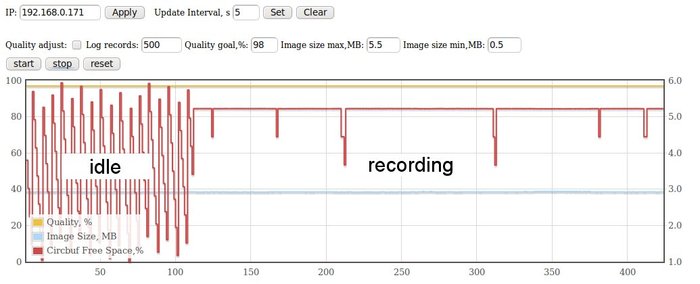Difference between revisions of "Buffer monitor"
From ElphelWiki
| Line 12: | Line 12: | ||
==Use== | ==Use== | ||
| + | * Set the correct IP address | ||
| + | * Set the preferred parameters and press "start" | ||
[[Image:Buffer_monitor_snapshot.jpeg|thumb|700px|Fig.1 Elphel Buffer Monitor page]] | [[Image:Buffer_monitor_snapshot.jpeg|thumb|700px|Fig.1 Elphel Buffer Monitor page]] | ||
==Links== | ==Links== | ||
*[http://code.google.com/p/flot/ Flot] | *[http://code.google.com/p/flot/ Flot] | ||
Revision as of 16:55, 12 September 2010
Contents
[hide]Description
The program monitors and displays 3 camera parameters QUALITY,FRAME_SIZE and (FREECIRCBUF/CIRCBUFSIZE)*100% over time measured in frames.
How it works
- The "buffer_monitor" - a C program that runs as a daemon in the camera. It saves the monitored values in a log file ("/usr/html/var/buffer_monitor.log")
- There's also a PHP program "/usr/html/buffer_monitor.php" on the camera that can launch/stop the "buffer_monitor" application.
- In the user's PC web server ("/var/www") there are "elphel_buffer_monitor.html" and "elphel_buffer_monitor.php" that provide control and display the log file as a chart (using the flot).
Install
- The camera part is installed with the firmware (starting with 8.0.8.48 - should be downloaded/checked out from the CVS and built from 'scratch')
- Get flot. Extract the content to the web server folder (the result will look like "/var/www/flot")
- The PC part can be downloaded/checked out from the CVS. Copy all the files to the PC's web server folder ("/var/www").
Use
- Set the correct IP address
- Set the preferred parameters and press "start"