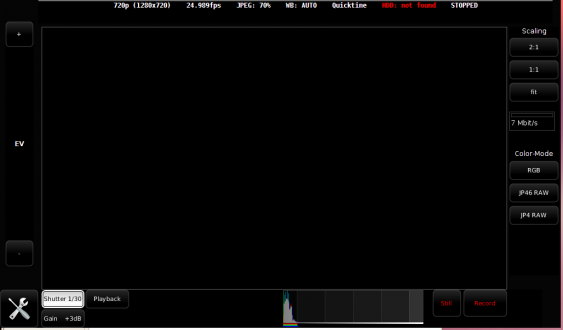Apertus.ElphelVision User Guide
Contents
[hide]Requirements
- JAVA JRE
- VLC
- (Gstreamer) <- still experimental
Download
Nightly Builds as well as a release history can be downloaded from sourceforge:
http://elphel.svn.sourceforge.net/viewvc/elphel/Apertus/ElphelVision/Java%20App/release/
Setting Permissions and Running
Inside the folder you just downloaded, change the permissions of the ElphelVision.sh to enable execution.
Open a terminal and run
./ElphelVision.sh
Starting ElphelVision
By default we provide startup scripts for Linux, Mac and Windows.
This is basically a file that runs:
java -jar -Xmx256m ElphelVision-dist.jar --debuglevel 3
It is recommended to run ElphelVision from the commandline and not through a GUI to get error messages, debug output, etc.
Startup Parameters
Example:
ElphelVision-dist.jar --debuglevel 3
The following arguments are available:
--help
Displays the list of available startup parameters
--no-camera
This is useful for running the software without a camera. It will disable all network communication. That way the software just pretends do interact with a camera. For demo purposes or if you want to develop GUI elements without needing a camera.
--debuglevel N
Controls the amount of log and error messages you see in the console
Possible values for N:
0 - none
1 - only errors
2 - errors and warnings (default)
3 - everything
Common Problems
Once you run ElphelVision, there are some known problems that may happen. Here you can see their description and their solution.
There is a black screen covering the streaming.
The first one is that you are able to open ElphelVision and connect to the camera, but a black screen shows up and you are not able to see what's being streamed by the camera. You will notice there is a live histogram below and that there are two Java instances (windows) running. You are also able to view a stream coming from the camera using MPlayer or VLC. This is what you might see:
If you look at the terminal, in the first lines of the output there may be something like this: ===================================================== ElphelVision - Apertus Viewfinder Software http://www.apertus.org Version: 0.57 ===================================================== [14:38:47.853] LOG: Looking for default.style [14:38:47.876] LOG: default.style found - Styles Loaded [14:38:47.882] LOG: Translucency is supported by current Graphics Environment [14:38:47.882] WARNING: OpacityControl is not supported by current Graphics Environment [14:38:47.882] LOG:PERPIXEL_TRANSPARENT is supported by current Graphics Environment
There is a warning there saying that "OpacityControl" is not supported. This basically means the driver for your graphics card doesn't support this function. You can solve this issue updating your drivers. If you can't update your drivers, then you will have to close the second Java instance (window) to remove it from the front of everything else. This will be uncomfortable, however, because this window will show up again whenever you change any of ElphelVision's settings.