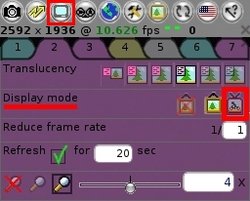Difference between revisions of "Elphel 353 series quick start guide"
| Line 64: | Line 64: | ||
==Watch/record video stream over the network== | ==Watch/record video stream over the network== | ||
There are several ways to watch/record video streams from the camera: | There are several ways to watch/record video streams from the camera: | ||
| + | |||
====1. watch: camvc==== | ====1. watch: camvc==== | ||
First click on an icon with a "screen" (the 3rd one from the left) and then change the display mode to "a guy on a bicycle". | First click on an icon with a "screen" (the 3rd one from the left) and then change the display mode to "a guy on a bicycle". | ||
| Line 72: | Line 73: | ||
To watch the video stream with MPlayer or VLC open the '''rtsp://192.168.0.9:554'''. You can use either a player GUI or a command line. Here is an example command from Linux terminal window: | To watch the video stream with MPlayer or VLC open the '''rtsp://192.168.0.9:554'''. You can use either a player GUI or a command line. Here is an example command from Linux terminal window: | ||
'''mplayer rtsp://192.168.0.9:554 -vo x11 -zoom''' | '''mplayer rtsp://192.168.0.9:554 -vo x11 -zoom''' | ||
| + | |||
| + | '''vlc rtsp://192.168.0.9:554 -V x11''' | ||
====3. record: command line==== | ====3. record: command line==== | ||
| − | '''mencoder rtsp://192.168.0.9:554 -ovc copy -fps <fps> -o | + | '''mencoder rtsp://192.168.0.9:554 -ovc copy -fps <fps> -o <file_name>.mov''' |
where | where | ||
'''<fps>''' - approximate value of the frame frequency (this parameter is mandatory); | '''<fps>''' - approximate value of the frame frequency (this parameter is mandatory); | ||
| − | ''' | + | '''<file_name>.avi''' - the name of an output file |
| + | |||
| + | or | ||
| + | '''vlc rtsp://192.168.0.9:554 -V x11 --sout file/ogg:<file_name>.mov''' | ||
==FTP access== | ==FTP access== | ||
Revision as of 19:17, 1 June 2010
Contents
Notes
- The following guide was written for (K)Ubuntu OS
- The camera has a web-based interface and it should work in any OS (Firefox browser is recommended)
- Download (pdf)
Connection
When the camera is properly connected to a PC the leds on the back will go solid yellow and blinking green.
1. Standard PoE Injector
2 .Router/switch with PoE ports
File:Poe switch.jpg Fig.2 Camera connection using a PoE Switch (just plug the camera directly to the switch) |
3. 12V Power Module (ONLY FOR 12V CAMERAS)
Network
The default camera IP address is 192.168.0.9*
Login: root
Password: pass
* Ensure that your PC or router/switch, the camera is connected to, has an IP address from the same subnetwork – that is 192.168.0.xxx.
Camera Index Page Menu
* It is recommended to use the Firefox browser.
- Main Applications menu items:
- Camera Control Interface
- Disk Recorder
- Parameter Editor
- Terminal
- System Preferences
- File Browser / Text Editor
Help Tips
Open the Camera Control Interface (camvc).
Getting the first images
camvc
In the Camera Control Interface (camvc): "Shift+Click" on the button to save.
browser
Watch/record video stream over the network
There are several ways to watch/record video streams from the camera:
1. watch: camvc
First click on an icon with a "screen" (the 3rd one from the left) and then change the display mode to "a guy on a bicycle".
2. watch: player GUI / command line
To watch the video stream with MPlayer or VLC open the rtsp://192.168.0.9:554. You can use either a player GUI or a command line. Here is an example command from Linux terminal window:
mplayer rtsp://192.168.0.9:554 -vo x11 -zoom
vlc rtsp://192.168.0.9:554 -V x11
3. record: command line
mencoder rtsp://192.168.0.9:554 -ovc copy -fps <fps> -o <file_name>.mov where <fps> - approximate value of the frame frequency (this parameter is mandatory); <file_name>.avi - the name of an output file
or
vlc rtsp://192.168.0.9:554 -V x11 --sout file/ogg:<file_name>.mov
FTP access
Command line access
a) SSH
In the terminal window: ssh root@192.168.0.9
b) Telnet
In the terminal window: telnet 192.168.0.9
c) Phpshell
Firefox address line: http://192.168.0.9/phpshell.php
Serial port (10369 board required)
Speed: 115200 8N1
RTS/CTS: None
XON/XOFF : None