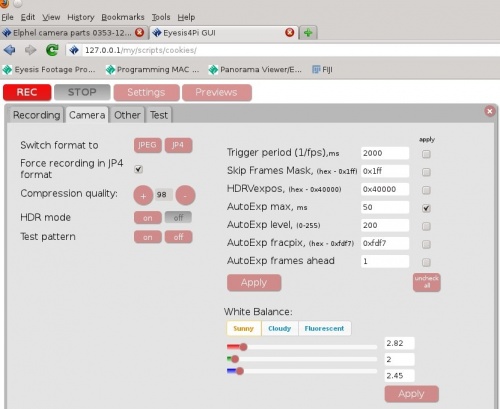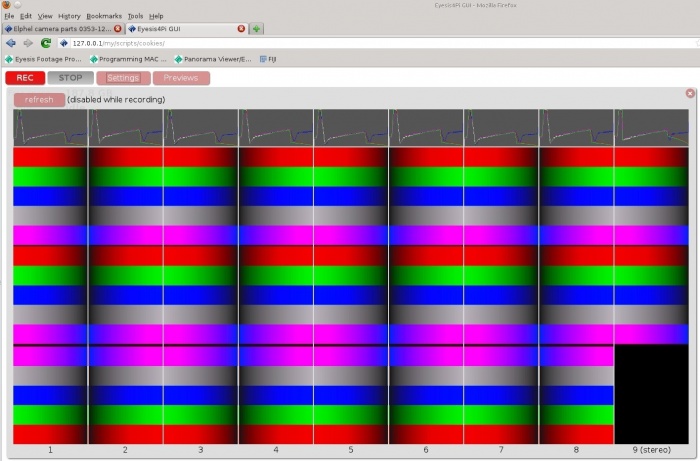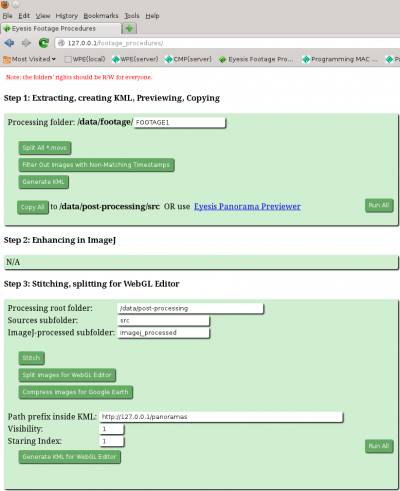Eyesis4Pi 393 workflow
From ElphelWiki
Contents
Workflow
Record
| Step | Description | Time, min | Program | Comment |
|---|---|---|---|---|
| 1 | Power on and boot | - | - | |
| 2 | Network setup | - | - | Kubuntu Network Configuration. |
| 3 | System tests | - | Web GUI | Optional |
| 4 | Set up paths and shooting parameters | - | Web GUI | Initial settings can take longer time of course |
| 5 | Start/Stop recording | - | Web GUI | Output:
|
Download
| Step | Description | Time, min | Program | Comment |
|---|---|---|---|---|
| 1 | Copy footage from SSDs to storage | - | python scripts |
|
Post-Process
| Step | Description | Time, min | Program | Comment |
|---|---|---|---|---|
| 1 | Extract footage from data files | - | extract_images.php | |
| 2 | Post-process | - | ImageJ | Output: transformed according pixel map images ready for stitching and blending.
Procedures performed:
|
| 3 | Stitch and blend | - | Output: panoramas in equirectangular projection |
GUIs Overview
WebGUI (recording)
- PHP+JavaScript+HTML.
- Installed on the laptop or PC used for recording.
Post-Processing
A. WebGUI part (PHP + JavaScript + HTML)
- Copying images before processing.
- Extracting GPS coordinates from images.
- Stitching (after ImageJ).
- Formatting/resizing the results.
B. ImageJ part (Java)
- Applying pixel mapping information
- Aberration correction
- Distortion correction
- Vignetting correction
- Color correction
- Denoising
- Sharpening