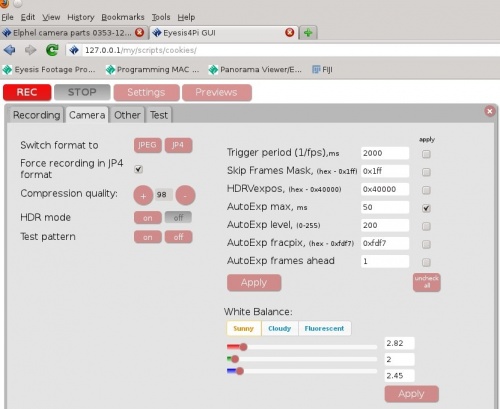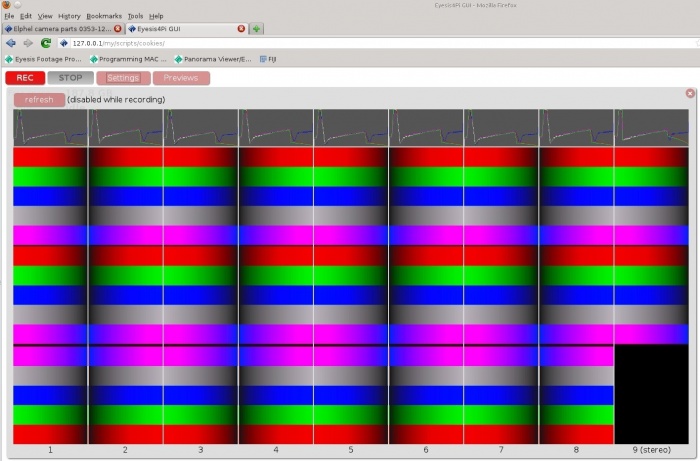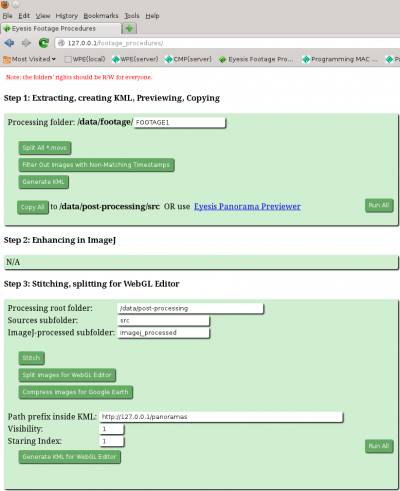Difference between revisions of "Eyesis4Pi workflow"
From ElphelWiki
(Created page with "==Preface== The following page describes the Eyesis camera post-processing procedures. ==Eyesis Output== thumb|500px|Fig.1 Eyesis frames * 3x HDDs, e...") |
|||
| (39 intermediate revisions by the same user not shown) | |||
| Line 1: | Line 1: | ||
| − | == | + | ==Actual Workflow== |
| − | |||
| − | == | + | ===Footage Acquisition=== |
| − | [ | + | {| class="wikitable" |
| − | + | |- | |
| − | + | ! Step !! Description !! Time, min !! Comment | |
| − | + | |- | |
| − | + | |align="center" | 1 | |
| − | + | |style="padding:0px 15px 0px 15px;"| Mounting on a vehicle | |
| − | + | |align="center" | 15 | |
| − | * | + | |style="padding:0px 15px 0px 15px;"| We do not provide racks or backpacks yet |
| − | + | |- | |
| − | + | |align="center" | 2 | |
| − | + | |style="padding:0px 15px 0px 15px;"| Power on and boot | |
| − | + | |align="center" | 1-2 | |
| + | |style="padding:0px 15px 0px 15px;"| | ||
| + | |- | ||
| + | |align="center" | 3 | ||
| + | |style="padding:0px 15px 0px 15px;"| Network setup | ||
| + | |align="center" | 0-1 | ||
| + | |style="padding:0px 15px 0px 15px;"| Needed only once. [http://linuxlibrary.org/kubuntu-network-configuration/ Kubuntu Network Configuration]. | ||
| + | |- | ||
| + | |align="center" | 4 | ||
| + | |style="padding:0px 15px 0px 15px;"| [[Eyesis4Pi_User_Guide_-_Recording|Accessing the WebGUI]] | ||
| + | |align="center" | 0-1 | ||
| + | |style="padding:0px 15px 0px 15px;"|The camera is controlled through a WebGUI | ||
| + | |- | ||
| + | |align="center" | 5 | ||
| + | |style="padding:0px 15px 0px 15px;"| System tests | ||
| + | |align="center" | 0-1 | ||
| + | |style="padding:0px 15px 0px 15px;"| Optional | ||
| + | |- | ||
| + | |align="center" | 6 | ||
| + | |style="padding:0px 15px 0px 15px;"| Waiting for GPS lock | ||
| + | |align="center" | 0-10 | ||
| + | |style="padding:0px 15px 0px 15px;"| Cold start can take up to 10 min | ||
| + | |- | ||
| + | |align="center" | 7 | ||
| + | |style="padding:0px 15px 0px 15px;"| Setting up paths and shooting parameters | ||
| + | |align="center" | 0-1 | ||
| + | |style="padding:0px 15px 0px 15px;"| Initial settings can take longer time | ||
| + | |- | ||
| + | |align="center" | 8 | ||
| + | |style="padding:0px 15px 0px 15px;"| Start recording | ||
| + | |align="center" | - | ||
| + | |style="padding:0px 15px 0px 15px;"| | ||
| + | |- | ||
| + | |align="center" | 9 | ||
| + | |style="padding:0px 15px 0px 15px;"| Stop recording | ||
| + | |align="center" | - | ||
| + | |style="padding:0px 15px 0px 15px;"| Output: | ||
| + | * Images in a [[JP4|JP4]] format (a RAW format with a better quality than JPEG) | ||
| + | * Binary log with the IMU,GPS and Internal Timestamp records. | ||
| + | |- | ||
| + | |align="center" | 10 | ||
| + | |style="padding:0px 15px 0px 15px;"| Downloading GPS/IMU log | ||
| + | |align="center" | 0-10 | ||
| + | |style="padding:0px 15px 0px 15px;"| Download onto recording PC, depends on the file size. | ||
| + | |- | ||
| + | |align="center" | 11 | ||
| + | |style="padding:0px 15px 0px 15px;"| Camera power off | ||
| + | |align="center" | 0-1 | ||
| + | |style="padding:0px 15px 0px 15px;"| Power off the switch, unplug cables | ||
| + | |- | ||
| + | |align="center" | 12 | ||
| + | |style="padding:0px 15px 0px 15px;"| Taking the camera off the vehicle | ||
| + | |align="center" | 10 | ||
| + | |style="padding:0px 15px 0px 15px;"| If needed | ||
| + | |} | ||
| − | ==Post-Processing | + | ===Post-Processing=== |
| − | + | {| class="wikitable" | |
| + | |- | ||
| + | ! Step !! Description !! Time, min !! Program !! Comment | ||
| + | |- | ||
| + | |align="center" | 1 | ||
| + | |style="padding:0px 15px 0px 15px;"| Copying footage from SSDs to the PC | ||
| + | |align="center" | 10-30 | ||
| + | |align="center" style="padding:0px 15px 0px 15px;"| Manual | ||
| + | |style="padding:0px 15px 0px 15px;"| | ||
| + | |- | ||
| + | |align="center" | 2 | ||
| + | |style="padding:0px 15px 0px 15px;"| Selecting images for post-processing | ||
| + | |align="center" | - | ||
| + | |align="center" style="padding:0px 15px 0px 15px;"| WebGUI - [[Eyesis4Pi_Panorama_Previewer|Panorama Previewer]] | ||
| + | |style="padding:0px 15px 0px 15px;"| Optional, if not all the images are needed | ||
| + | |- | ||
| + | |align="center" | 3 | ||
| + | |style="padding:0px 15px 0px 15px;"| Copying selected or all the images for post-processing | ||
| + | |align="center" | 10-30 | ||
| + | |align="center" style="padding:0px 15px 0px 15px;"| WebGUI - [[Eyesis4Pi_Footage_Procedures_page|Footage Procedures]] | ||
| + | |style="padding:0px 15px 0px 15px;"| | ||
| + | |- | ||
| + | |align="center" | 4 | ||
| + | |style="padding:0px 15px 0px 15px;"| Post-processing in ImageJ | ||
| + | |align="center" | 20-30<sup>1</sup> | ||
| + | |align="center" style="padding:0px 15px 0px 15px;"| [[Eyesis4pi_Post-Processing|ImageJ]] | ||
| + | |style="padding:5px 15px 5px 15px;"| Output: transformed according pixel map images ready for stitching and blending. | ||
| + | Procedures performed: | ||
| + | * Applying pixel mapping information | ||
| + | * Aberration correction | ||
| + | * Distortion correction | ||
| + | * Vignetting correction | ||
| + | * Color correction | ||
| + | * Denoising | ||
| + | * Sharpening | ||
| + | |- | ||
| + | |align="center" | 5 | ||
| + | |style="padding:0px 15px 0px 15px;"| Stitching and blending | ||
| + | |align="center" | 2-5<sup>1</sup> | ||
| + | |style="padding:0px 15px 0px 15px;"| WebGUI - [[Eyesis4Pi_Footage_Procedures_page|Footage Procedures]] | ||
| + | |style="padding:0px 15px 0px 15px;"| Output panoramas in equirectangular projection | ||
| + | |- | ||
| + | |align="center" | 6 | ||
| + | |style="padding:0px 15px 0px 15px;"| Preparing panoramas for WebGL Viewer | ||
| + | |align="center" | 2-5<sup>1</sup> | ||
| + | |style="padding:0px 15px 0px 15px;"| WebGUI - [[Eyesis4Pi_Footage_Procedures_page|Footage Procedures]] | ||
| + | |style="padding:0px 15px 0px 15px;"| Optional | ||
| + | |} | ||
| + | <sup>1</sup>- per single scene | ||
| + | <br><br> | ||
| + | ==GUIs Overview== | ||
| − | == | + | === WebGUI (recording)=== |
| + | * PHP+JavaScript+HTML. | ||
| + | * Installed on the laptop or PC used for recording. | ||
| − | = | + | [[Eyesis4Pi_User_Guide|More info...]] |
| + | <!-- | ||
| + | * [http://wiki.elphel.com/index.php?title=Eyesis_gui elphel-eyesis-gui] - camera GUI | ||
| + | --> | ||
| − | + | {| | |
| + | |- valign="top" | ||
| + | |[[File:Recording gui settings.jpeg|thumb|500px|Recording WebGUI, settings]] | ||
| + | |[[File:Recording gui pattern.jpeg|thumb|700px|Recording WebGUI, preview - test pattern]] | ||
| + | |} | ||
| − | * | + | <!-- |
| + | * The modules haveindividual IP address: | ||
| + | 192.168.0.221-229 | ||
| + | * 192.168.0.221 - master camera, sends sync signals to others. | ||
| + | * A single image format is JP4 (a RAW format with a better quality than *.jpeg). | ||
| + | * Corresponding frames have the same time stamps generated by the master camera. | ||
| + | * The master camera frames are geotagged. | ||
| + | * The IMU log is stored on 1 of the 2 Compact Flash cards (non-removable) attached to the master camera. | ||
| + | --> | ||
| − | ==== | + | === Post-Processing=== |
| + | |||
| + | ====A. WebGUI part (PHP + JavaScript + HTML)==== | ||
| + | * Copying images before processing. | ||
| + | * Extracting GPS coordinates from images. | ||
| + | * Stitching (after ImageJ). | ||
| + | * Formatting/resizing the results. | ||
| + | [[Eyesis4Pi_Footage_Procedures_page|More info...]] | ||
| + | {| | ||
| + | |[[File:Footage procedures.png|thumb|400px|Footage procedures WebGUI]] | ||
| + | |} | ||
| + | |||
| + | ====B. ImageJ part (Java)==== | ||
| + | * Applying pixel mapping information | ||
| + | * Aberration correction | ||
| + | * Distortion correction | ||
| + | * Vignetting correction | ||
| + | * Color correction | ||
| + | * Denoising | ||
| + | * Sharpening | ||
| + | [[Eyesis4pi_Post-Processing|More info...]] | ||
| + | {| | ||
| + | |- valign="top" | ||
| + | |[[File:Eyesis_corrections_plugin.jpeg|thumb|800px|Eyesis corrections plugin interface]] | ||
| + | |} | ||
| + | |||
| + | ==Links== | ||
| + | * [[Elphel_Eyesis4Pi|Eyesis4Pi Main Article]] | ||
| + | * [[Eyesis4Pi_workflow|Workflow]] | ||
| + | * [[Eyesis4Pi_User_Guide|User Guide - Recording]] | ||
| + | * [[Eyesis4Pi_Footage_Procedures_page|User Guide - Post-Processing: Footage Procedures]] | ||
| + | * [[Eyesis4pi_Post-Processing|User Guide - Post-processing: ImageJ]] | ||
| + | * [[Eyesis4Pi_data_structure|Data Structure Description]] | ||
| + | * [[Eyesis4Pi_Calibration|Calibration Process]] | ||
| + | |||
| + | <!-- | ||
| + | <font size='2'> | ||
sudo apt-get install apache2 php5 ufraw dcraw libjpeg-progs imagemagick hugin | sudo apt-get install apache2 php5 ufraw dcraw libjpeg-progs imagemagick hugin | ||
| + | </font> | ||
* Apache web server + php | * Apache web server + php | ||
* [http://wiki.elphel.com/index.php?title=Movie2dng Movie2DNG] - extracting JP4 (JP4 is the Elphel raw image format) images from *.MOVs. | * [http://wiki.elphel.com/index.php?title=Movie2dng Movie2DNG] - extracting JP4 (JP4 is the Elphel raw image format) images from *.MOVs. | ||
| − | * [[Elphel_Software_Kit_for_Ubuntu#ImageJ_and_Elphel_plugins_for_imageJ|ImageJ]] (by 3rd party) - ImageJ with Elphel plugins (image quality enhancement, color balance) for processing JP4s to create TIFF/JPEG output | + | * [[Elphel_Software_Kit_for_Ubuntu#ImageJ_and_Elphel_plugins_for_imageJ|ImageJ]] (by 3rd party) - ImageJ with Elphel plugins (image quality enhancement, aberration correction, color balance, stitching) for processing JP4s to create TIFF/JPEG output; |
| − | + | * [http://www.imagemagick.org/script/index.php ImageMagick] # (by 3rd party), also with a PHP scrip by Elphel is used for converting/modifying panorama JPEGs - scaling for WebGL panorama viewer/editor; | |
| − | * [http://www.imagemagick.org/script/index.php ImageMagick] # (by 3rd party), also with a PHP scrip by Elphel is used for converting/modifying panorama JPEGs - scaling for WebGL panorama viewer; | ||
# other pre-installed PHP scripts: | # other pre-installed PHP scripts: | ||
** exif2kml.php - extract the GPS data from images and put it all to a KML file of the route. | ** exif2kml.php - extract the GPS data from images and put it all to a KML file of the route. | ||
** create_links_xml_file.php - read the KML file and create file with records-links of the route points. It is used in [http://eyesisbox.elphel.net/webgl-pano/geo_tests.html Elphel WebGL Viewer] | ** create_links_xml_file.php - read the KML file and create file with records-links of the route points. It is used in [http://eyesisbox.elphel.net/webgl-pano/geo_tests.html Elphel WebGL Viewer] | ||
| − | + | Other: | |
* [http://ufraw.sourceforge.net/ Ufraw] (by 3rd party) - to view/process DNG/TIFF | * [http://ufraw.sourceforge.net/ Ufraw] (by 3rd party) - to view/process DNG/TIFF | ||
* [http://www.cybercom.net/~dcoffin/dcraw/ Dcraw] (by 3rd party) - for converting JPEGs | * [http://www.cybercom.net/~dcoffin/dcraw/ Dcraw] (by 3rd party) - for converting JPEGs | ||
| Line 45: | Line 201: | ||
=====Verify installation===== | =====Verify installation===== | ||
In a terminal window type & enter commands ("command not found" == not installed): | In a terminal window type & enter commands ("command not found" == not installed): | ||
| + | <font size='2'> | ||
movie2dng | movie2dng | ||
convert | convert | ||
| Line 51: | Line 208: | ||
cjpeg --help | cjpeg --help | ||
dcraw | dcraw | ||
| + | </font> | ||
| + | == Post processing workflow== | ||
| − | + | * Copy all the *.mov or *.jp4 files to certain locations (folders must have the r/w rights enabled for everyone): | |
| − | + | <font size='2'> | |
| − | + | /data/footage/<folder> | |
| − | + | </font> | |
| − | * Copy all the *.mov files to certain locations (folders must have the r/w rights enabled for everyone): | + | All the php scripts are launched from a single page - [[Eyesis4Pi_Footage_Procedures_page|Footage Procedures]]: |
| − | + | * '''<nowiki>http://127.0.0.1/scripts/split_mov.php?dir=<footage_name></nowiki>''' - (usage TBA) - it applies [http://wiki.elphel.com/index.php?title=Movie2dng Movie2DNG] to all the footage files. The output is JP4 files. (if needed) | |
| − | |||
| − | |||
| − | |||
| − | |||
| − | * '''<nowiki>http://127.0.0.1/scripts/split_mov.php?dir=<footage_name></nowiki>''' - (usage TBA) - it applies [http://wiki.elphel.com/index.php?title=Movie2dng Movie2DNG] to all the footage files. The output is JP4 files. | ||
* '''<nowiki>http://127.0.0.1/scripts/exif2kml.php?dir=<footage_name></nowiki>''' - it extracts the GPS data from images and puts it all to a KML file of the route. The output is a KML file. | * '''<nowiki>http://127.0.0.1/scripts/exif2kml.php?dir=<footage_name></nowiki>''' - it extracts the GPS data from images and puts it all to a KML file of the route. The output is a KML file. | ||
| − | * Launch [http://rsbweb.nih.gov/ij/ ImageJ] and process the files. The output | + | * Launch [http://rsbweb.nih.gov/ij/ ImageJ] and process the files. The output are enhanced, stitched JPEGs (optionally TIFFs). |
| − | |||
* '''<nowiki>http://127.0.0.1/scripts/convert_images_for_webgl.php?dir=<results_dir></nowiki>''' - rescale results using [http://www.imagemagick.org/script/index.php ImageMagick]. | * '''<nowiki>http://127.0.0.1/scripts/convert_images_for_webgl.php?dir=<results_dir></nowiki>''' - rescale results using [http://www.imagemagick.org/script/index.php ImageMagick]. | ||
| + | --> | ||
| + | [[Category:Eyesis4Pi]] | ||
| + | [[Category:User Guide]] | ||
Latest revision as of 13:20, 21 May 2018
Contents
Actual Workflow
Footage Acquisition
| Step | Description | Time, min | Comment |
|---|---|---|---|
| 1 | Mounting on a vehicle | 15 | We do not provide racks or backpacks yet |
| 2 | Power on and boot | 1-2 | |
| 3 | Network setup | 0-1 | Needed only once. Kubuntu Network Configuration. |
| 4 | Accessing the WebGUI | 0-1 | The camera is controlled through a WebGUI |
| 5 | System tests | 0-1 | Optional |
| 6 | Waiting for GPS lock | 0-10 | Cold start can take up to 10 min |
| 7 | Setting up paths and shooting parameters | 0-1 | Initial settings can take longer time |
| 8 | Start recording | - | |
| 9 | Stop recording | - | Output:
|
| 10 | Downloading GPS/IMU log | 0-10 | Download onto recording PC, depends on the file size. |
| 11 | Camera power off | 0-1 | Power off the switch, unplug cables |
| 12 | Taking the camera off the vehicle | 10 | If needed |
Post-Processing
| Step | Description | Time, min | Program | Comment |
|---|---|---|---|---|
| 1 | Copying footage from SSDs to the PC | 10-30 | Manual | |
| 2 | Selecting images for post-processing | - | WebGUI - Panorama Previewer | Optional, if not all the images are needed |
| 3 | Copying selected or all the images for post-processing | 10-30 | WebGUI - Footage Procedures | |
| 4 | Post-processing in ImageJ | 20-301 | ImageJ | Output: transformed according pixel map images ready for stitching and blending.
Procedures performed:
|
| 5 | Stitching and blending | 2-51 | WebGUI - Footage Procedures | Output panoramas in equirectangular projection |
| 6 | Preparing panoramas for WebGL Viewer | 2-51 | WebGUI - Footage Procedures | Optional |
1- per single scene
GUIs Overview
WebGUI (recording)
- PHP+JavaScript+HTML.
- Installed on the laptop or PC used for recording.
Post-Processing
A. WebGUI part (PHP + JavaScript + HTML)
- Copying images before processing.
- Extracting GPS coordinates from images.
- Stitching (after ImageJ).
- Formatting/resizing the results.
B. ImageJ part (Java)
- Applying pixel mapping information
- Aberration correction
- Distortion correction
- Vignetting correction
- Color correction
- Denoising
- Sharpening