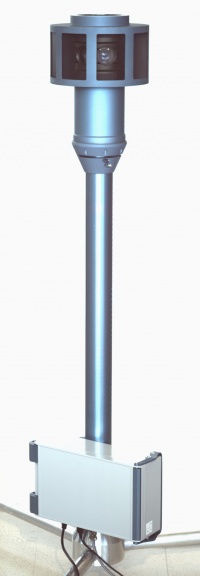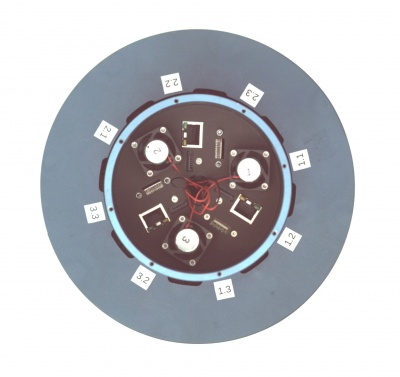Difference between revisions of "Eyesis User Guide"
| Line 4: | Line 4: | ||
|[[File:Eyesis polebox.jpeg|thumb|400px| Fig.2 Interfaces]] | |[[File:Eyesis polebox.jpeg|thumb|400px| Fig.2 Interfaces]] | ||
|} | |} | ||
| − | + | ===Power 110V/220V AC=== | |
| − | + | A custom cable is provided with a connector mating part on. Goes to a wall plug / a car power converter. | |
| − | + | ||
| + | ===USB (for GPS receiver)=== | ||
| + | An external [https://buy.garmin.com/shop/shop.do?pID=27594 Garmin GPS 18x] is provided. Connector's mating part is shipped - should be put on the receiver's end. | ||
| + | |||
| + | ===Ethernet (control)=== | ||
| + | The connector's mating part is shipped and should be put on a network cable that will go to a PC or laptop. | ||
| + | Eyesis modules have default addresses: | ||
| + | 192.168.0.221 (master, gps connected, once online syncs the other 2 modules) | ||
| + | 192.168.0.222 | ||
| + | 192.168.0.223 | ||
| + | |||
| + | ==HDDs== | ||
| + | {| | ||
| + | |[[File:Eyesis hdds.jpeg|thumb|400px|Fig.3 HDDs]] | ||
| + | |} | ||
| + | |||
| + | Not hot-pluggable. If a HDD is reinserted or inserted when the power is on the corresponding module should be rebooted (please read about reboot options). | ||
| + | |||
| + | ==Power ON== | ||
| + | Attach the HDDs and the GPS receiver then power ON. The boot process takes ~40-60 sec. After that the camera modules can be accessed through the network either all through the [http://wiki.elphel.com/index.php?title=Eyesis_gui Eyesis GUI] or individual camera [http://wiki.elphel.com/index.php?title=Elphel_353_series_quick_start_guide#Network Web UI]. | ||
| + | ===[http://wiki.elphel.com/index.php?title=Eyesis_gui Eyesis GUI]=== | ||
| + | Should be pre-installed on the controlling laptop - these are HTML pages, PHP scripts and JavaScript files. | ||
| + | http://127.0.0.1/eyesis.html | ||
| + | ===[http://wiki.elphel.com/index.php?title=Elphel_353_series_quick_start_guide#Network Web UI]=== | ||
| + | The control laptop should have addess from the same subnetwork - 192.168.0.xxx - then Eyesis modules can be accessed: | ||
| + | http://192.168.0.221 (master module, gps connection, once online syncs the other 2 modules) | ||
| + | http://192.168.0.222 | ||
| + | http://192.168.0.223 | ||
| + | |||
| + | ==Operating== | ||
==Pictures== | ==Pictures== | ||
Revision as of 00:49, 3 December 2010
Contents
Interfaces
Power 110V/220V AC
A custom cable is provided with a connector mating part on. Goes to a wall plug / a car power converter.
USB (for GPS receiver)
An external Garmin GPS 18x is provided. Connector's mating part is shipped - should be put on the receiver's end.
Ethernet (control)
The connector's mating part is shipped and should be put on a network cable that will go to a PC or laptop. Eyesis modules have default addresses:
192.168.0.221 (master, gps connected, once online syncs the other 2 modules) 192.168.0.222 192.168.0.223
HDDs
Not hot-pluggable. If a HDD is reinserted or inserted when the power is on the corresponding module should be rebooted (please read about reboot options).
Power ON
Attach the HDDs and the GPS receiver then power ON. The boot process takes ~40-60 sec. After that the camera modules can be accessed through the network either all through the Eyesis GUI or individual camera Web UI.
Eyesis GUI
Should be pre-installed on the controlling laptop - these are HTML pages, PHP scripts and JavaScript files.
http://127.0.0.1/eyesis.html
Web UI
The control laptop should have addess from the same subnetwork - 192.168.0.xxx - then Eyesis modules can be accessed:
http://192.168.0.221 (master module, gps connection, once online syncs the other 2 modules) http://192.168.0.222 http://192.168.0.223
Operating
Pictures
|
|
|