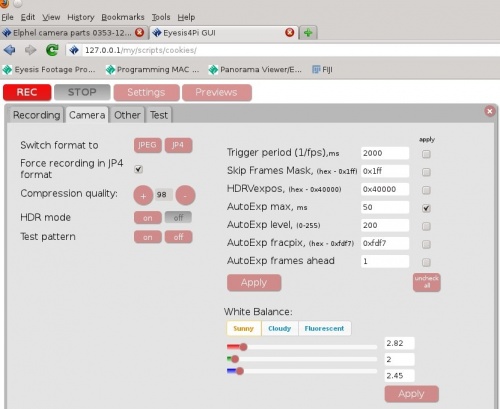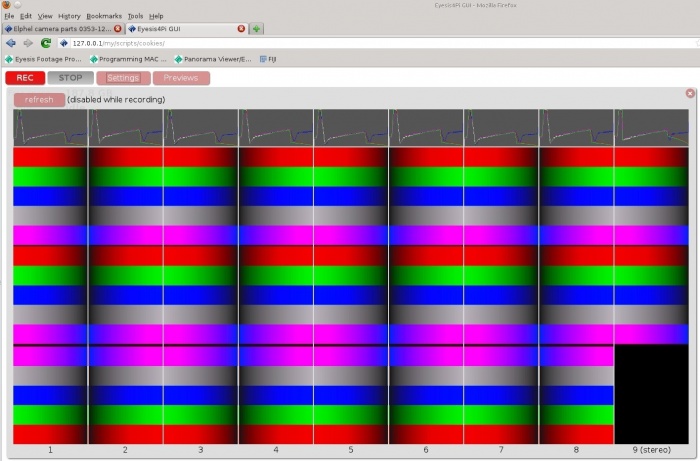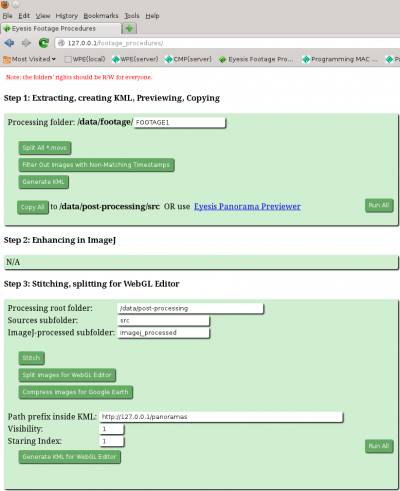Difference between revisions of "Eyesis4Pi workflow"
From ElphelWiki
m |
|||
| Line 1: | Line 1: | ||
==Preface== | ==Preface== | ||
The following page describes the Eyesis4Pi camera software and post-processing procedures. | The following page describes the Eyesis4Pi camera software and post-processing procedures. | ||
| + | |||
| + | ==Actual Workflow== | ||
| + | |||
| + | ===Recording - images acquision=== | ||
| + | {| class="wikitable" | ||
| + | |- | ||
| + | ! Step !! Description !! Time, min !! Comment | ||
| + | |- | ||
| + | |align="center" | 1 | ||
| + | |style="padding:0px 15px 0px 15px;"| Mounting on a vehicle | ||
| + | |align="center" | 15 | ||
| + | |style="padding:0px 15px 0px 15px;"| We do not provide racks or backpacks yet | ||
| + | |- | ||
| + | |align="center" | 2 | ||
| + | |style="padding:0px 15px 0px 15px;"| Power on and boot | ||
| + | |align="center" | 1 | ||
| + | |style="padding:0px 15px 0px 15px;"| | ||
| + | |- | ||
| + | |align="center" | 3 | ||
| + | |style="padding:0px 15px 0px 15px;"| Network setup | ||
| + | |align="center" | 0-1 | ||
| + | |style="padding:0px 15px 0px 15px;"| | ||
| + | |- | ||
| + | |align="center" | 4 | ||
| + | |style="padding:0px 15px 0px 15px;"| Accessing the WebGUI | ||
| + | |align="center" | 0-1 | ||
| + | |style="padding:0px 15px 0px 15px;"|The camera is controlled through a WebGUI | ||
| + | |- | ||
| + | |align="center" | 5 | ||
| + | |style="padding:0px 15px 0px 15px;"| System tests | ||
| + | |align="center" | 0-1 | ||
| + | |style="padding:0px 15px 0px 15px;"| Optional | ||
| + | |- | ||
| + | |align="center" | 6 | ||
| + | |style="padding:0px 15px 0px 15px;"| Waiting for GPS lock | ||
| + | |align="center" | 0-10 | ||
| + | |style="padding:0px 15px 0px 15px;"| Cold start can take up to 10 min | ||
| + | |- | ||
| + | |align="center" | 7 | ||
| + | |style="padding:0px 15px 0px 15px;"| Setting up paths and shooting parameters | ||
| + | |align="center" | 0-1 | ||
| + | |style="padding:0px 15px 0px 15px;"| Initial settings can take longer time of course | ||
| + | |- | ||
| + | |align="center" | 8 | ||
| + | |style="padding:0px 15px 0px 15px;"| Start recording | ||
| + | |align="center" | - | ||
| + | |style="padding:0px 15px 0px 15px;"| | ||
| + | |- | ||
| + | |align="center" | 9 | ||
| + | |style="padding:0px 15px 0px 15px;"| Stop recording | ||
| + | |align="center" | - | ||
| + | |style="padding:0px 15px 0px 15px;"| | ||
| + | |- | ||
| + | |align="center" | 10 | ||
| + | |style="padding:0px 15px 0px 15px;"| Downloading GPS/IMU log | ||
| + | |align="center" | 0-10 | ||
| + | |style="padding:0px 15px 0px 15px;"| Download onto recording PC, depends on the file size. | ||
| + | |- | ||
| + | |align="center" | 11 | ||
| + | |style="padding:0px 15px 0px 15px;"| Camera power off | ||
| + | |align="center" | 0-1 | ||
| + | |style="padding:0px 15px 0px 15px;"| Power off the switch, unplug cables | ||
| + | |- | ||
| + | |align="center" | 12 | ||
| + | |style="padding:0px 15px 0px 15px;"| Taking the camera off the vehicle | ||
| + | |align="center" | 10 | ||
| + | |style="padding:0px 15px 0px 15px;"| If needed | ||
| + | |} | ||
| + | |||
| + | ===Post-Processing - creating panoramas=== | ||
| + | {| class="wikitable" | ||
| + | |- | ||
| + | ! Step !! Description !! Time, min !! Comment | ||
| + | |- | ||
| + | |align="center" | 1 | ||
| + | |style="padding:0px 15px 0px 15px;"|Copying footage to the PCs for processing | ||
| + | |align="center" | 10-30 | ||
| + | |style="padding:0px 15px 0px 15px;"| | ||
| + | |- | ||
| + | |align="center" | 2 | ||
| + | |style="padding:0px 15px 0px 15px;"| Selecting images for post-processing | ||
| + | |align="center" | ? | ||
| + | |style="padding:0px 15px 0px 15px;"| Optional, if not all the images are needed | ||
| + | |- | ||
| + | |align="center" | 3 | ||
| + | |style="padding:0px 15px 0px 15px;"| Copying images for post-processing | ||
| + | |align="center" | 10-30 | ||
| + | |style="padding:0px 15px 0px 15px;"| | ||
| + | |- | ||
| + | |align="center" | 4 | ||
| + | |style="padding:0px 15px 0px 15px;"| Post-processing in ImageJ | ||
| + | |align="center" | 20-30<sup>1</sup> | ||
| + | |style="padding:5px 15px 5px 15px;"| Output: transformed according pixel map images ready for stitching and blending | ||
| + | * Applying pixel mapping information | ||
| + | * Aberration correction | ||
| + | * Distortion correction | ||
| + | * Vignetting correction | ||
| + | * Color correction | ||
| + | * Denoising | ||
| + | * Sharpening | ||
| + | |- | ||
| + | |align="center" | 5 | ||
| + | |style="padding:0px 15px 0px 15px;"| Stitching and blending | ||
| + | |align="center" | 2-5<sup>1</sup> | ||
| + | |style="padding:0px 15px 0px 15px;"| Output panoramas in equirectangular projection | ||
| + | |- | ||
| + | |align="center" | 6 | ||
| + | |style="padding:0px 15px 0px 15px;"| Preparing panoramas for WebGL Viewer | ||
| + | |align="center" | 2-5<sup>1</sup> | ||
| + | |style="padding:0px 15px 0px 15px;"| Optional | ||
| + | |} | ||
| + | <sup>1</sup>- per panorama | ||
== WebGUI (recording)== | == WebGUI (recording)== | ||
Revision as of 15:47, 31 August 2012
Contents
Preface
The following page describes the Eyesis4Pi camera software and post-processing procedures.
Actual Workflow
Recording - images acquision
| Step | Description | Time, min | Comment |
|---|---|---|---|
| 1 | Mounting on a vehicle | 15 | We do not provide racks or backpacks yet |
| 2 | Power on and boot | 1 | |
| 3 | Network setup | 0-1 | |
| 4 | Accessing the WebGUI | 0-1 | The camera is controlled through a WebGUI |
| 5 | System tests | 0-1 | Optional |
| 6 | Waiting for GPS lock | 0-10 | Cold start can take up to 10 min |
| 7 | Setting up paths and shooting parameters | 0-1 | Initial settings can take longer time of course |
| 8 | Start recording | - | |
| 9 | Stop recording | - | |
| 10 | Downloading GPS/IMU log | 0-10 | Download onto recording PC, depends on the file size. |
| 11 | Camera power off | 0-1 | Power off the switch, unplug cables |
| 12 | Taking the camera off the vehicle | 10 | If needed |
Post-Processing - creating panoramas
| Step | Description | Time, min | Comment |
|---|---|---|---|
| 1 | Copying footage to the PCs for processing | 10-30 | |
| 2 | Selecting images for post-processing | ? | Optional, if not all the images are needed |
| 3 | Copying images for post-processing | 10-30 | |
| 4 | Post-processing in ImageJ | 20-301 | Output: transformed according pixel map images ready for stitching and blending
|
| 5 | Stitching and blending | 2-51 | Output panoramas in equirectangular projection |
| 6 | Preparing panoramas for WebGL Viewer | 2-51 | Optional |
1- per panorama
WebGUI (recording)
- PHP+JavaScript+HTML.
- Installed on the laptop or PC used for recording.
Output
- Images in a JP4 format(a RAW format with a better quality than *.jpeg).
- Binary log with the IMU,GPS and Internal Timestamp records.
Post-Processing
A. WebGUI part (PHP + JavaScript + HTML)
- Copying images before processing.
- Extracting GPS coordinates from images.
- Stitching (after ImageJ).
- Formatting/resizing the results.
B. ImageJ part (Java)
- Applying pixel mapping information
- Aberration correction
- Distortion correction
- Vignetting correction
- Color correction
- Denoising
- Sharpening
Links