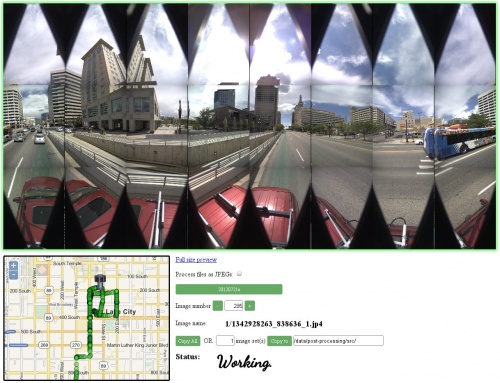Difference between revisions of "Eyesis4Pi 393 Panorama Previewer"
From ElphelWiki
(Created page with "==Description== This WebUI made for previewing unstitched Eyesis4Pi footage - JP4s or JPEGs. It can be used for selecting panoramas - if all the panoramas are to be processed tha...") |
(→Source) |
||
| (2 intermediate revisions by 2 users not shown) | |||
| Line 9: | Line 9: | ||
* Linux OS ([http://www.kubuntu.org/ Kubuntu] preferably). | * Linux OS ([http://www.kubuntu.org/ Kubuntu] preferably). | ||
* [http://www.apache.org/ Apache2] web server. | * [http://www.apache.org/ Apache2] web server. | ||
| + | * PHP | ||
==Source== | ==Source== | ||
| − | Available for direct downloading from the [https:// | + | Available for direct downloading from the [https://git.elphel.com/Elphel/eyesis4pi-393-panorama-previewer.git Elphel Git] or from a terminal window provided GIT client is installed: |
<font size='2'> | <font size='2'> | ||
| − | git clone https:// | + | git clone https://git.elphel.com/Elphel/eyesis4pi-393-panorama-previewer.git panorama_preview |
</font> | </font> | ||
Latest revision as of 11:50, 27 April 2017
Description
This WebUI made for previewing unstitched Eyesis4Pi footage - JP4s or JPEGs. It can be used for selecting panoramas - if all the panoramas are to be processed than using it is not necessary.
Requirements
Source
Available for direct downloading from the Elphel Git or from a terminal window provided GIT client is installed:
git clone https://git.elphel.com/Elphel/eyesis4pi-393-panorama-previewer.git panorama_preview
User Guide
Install
- Clone the repository.
- Install the required software.
- Create a link from the web server root path to the source folder.
- Place footage to /data/footage/FOOTAGE_NAME.
- Extract a KML file from the Footage Procedures page.
Work
- Select the footage series in the Choose Date drop down menu.
- Use map and Image number for navigation.
- Use copy button to move the selected preview to the processing directory.