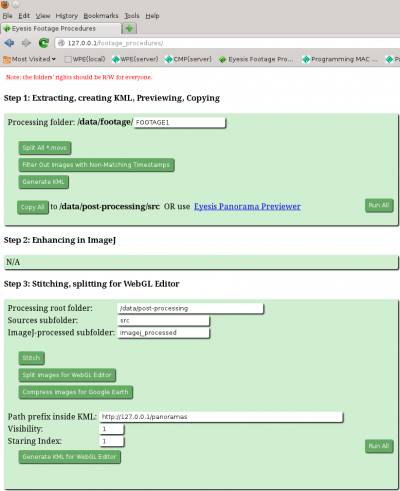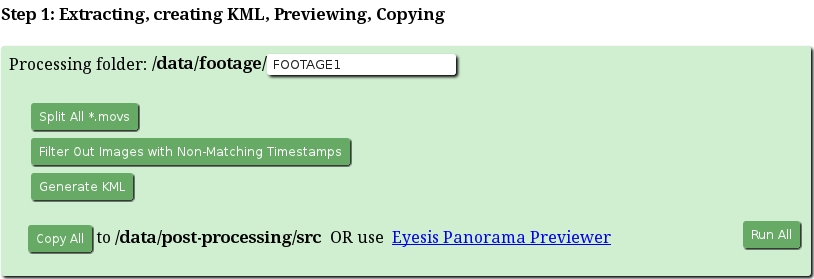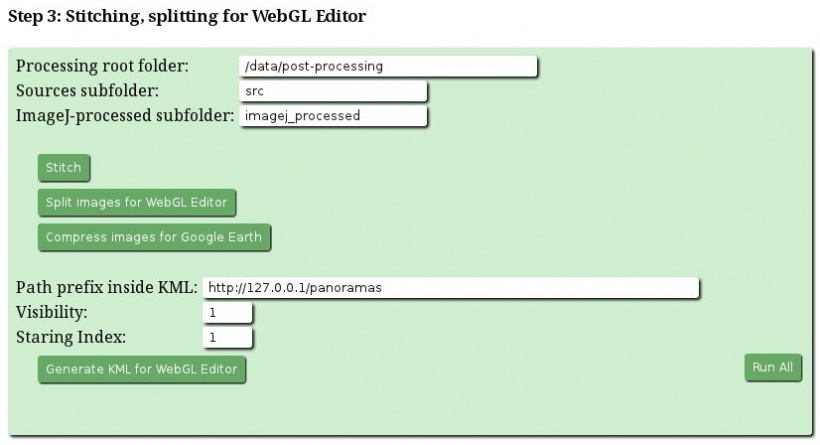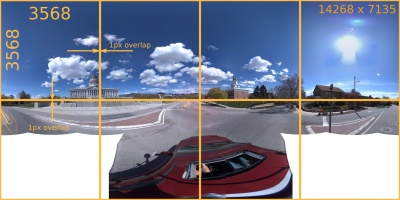Eyesis4Pi Footage Procedures page
From ElphelWiki
Contents
Procedures
- Copying images before processing.
- Extracting GPS coordinates from the images' EXIF headers.
- Stitching the panorama sets processed in ImageJ (into equirectangular projection format).
- Formatting/resizing the results.
WebGUI Overview screenshot
Note: ImageJ is not included into this WebGUI at the moment because it's not yet adapted for launching from a browser.
System requirements
- Linux OS (Kubuntu preferably).
- Apache2 web server.
- ImageMagick - convert.
- PHP
- Movie2dng
- Dcraw (by 3rd party) - for converting JPEGs
- libjpeg - cjpeg
- Hugin tools - enblend.
Source
Available for direct downloading from the SourceForge.net or from a terminal window provided GIT client is installed:
git clone git://elphel.git.sourceforge.net/gitroot/elphel/footage_procedures
Step 1
- Processing folder-input
A folder at "/data/footage" with the acquired images in the indexed subfolders.
- Filter Out Images with Non-Matching Timestamps-button
Filters out uncomplete panoramas (missing files).
- Generate KML-button
Creates a KML file (map_points.kml in the Processing folder) for Eyesis Panorama Previewer.
Step 2
- N/A means only that it's not available in the WebGUI
- Please read an article about Post-Processing in ImageJ.
Step 3
- Processing root folder-input
A root folder for post-processing - absolute path
- Sources subfolder-input
A folder with the JP4 source images in the Processing root folder - the sources are used for GPS data extraction.
- ImageJ-processed subfolder-input
A folder with the ImageJ plugin post-processing results to be stitched.
- Stitch-button
Launches "enblend" from a stitch.php script for all panoramas in ImageJ-processed subfolder: enblend -l 10 --no-optimize --fine-mask -a -v -w -o result.tif 1334546768_780764-*_EQR.tiff 1334546768_780764-*_EQR-*.tiff
- Split images for WebGL Editor
Cuts stitched panoramas into 8 pieces for the WebGL Editor.
- Compress images for Google Earth-button
Creates rescaled low resolution panoramas - so the KML file could be opened from Google Earth.
- Generate KML for the WebGL Editor-button
Scans all the source images in the Sources subfolder and creates a KML file with the GPS data. The file is saved into the Processing root folder
- Path prefix inside KML-input
Adds this prefix to the file name to make the final http link.
- Visibility-input
Tag inside the KML telling the Editor whether to show the panorama as a camera model ("1") or not ("0"). Use "1".
- Starting Index-input
KML records names.