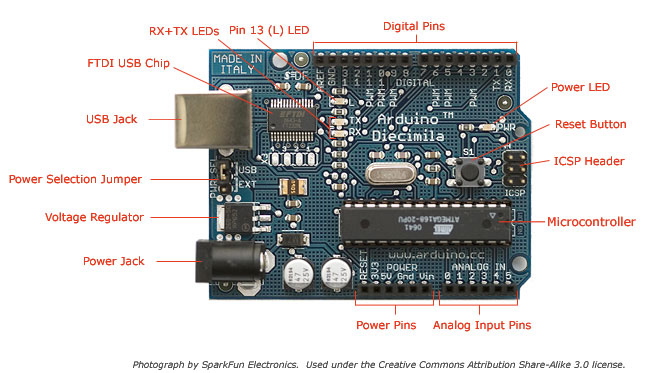Arduino
Contents
Preamble
Arduino is an open-source electronics prototyping platform based on flexible, easy-to-use hardware and software.
Here is a simple example of how to use Arduino with Elphel cameras. I connected a PIR (Passive Infrared motion sensor) and a button to my Arduino. Motion detection will trigger recording on CF for a minute and the button will store a full resolution snapshot on CF.
As motion detection or button pressure is detected on Arduino it send a _shell command_ to the camera over usb-serial connection. So it is easy to automate everything the camera can do.
On the camera I only enabled FTDI driver in the kernel and run microcom to send output to the shell:
microcom -s 9600 /dev/ttyUSB0 | sh
Configuring your camera firmware
Getting the SDK
Please refer to Elphel Software Kit for Ubuntu for SDK installation
Modify the kernel config
go to the source directory for example ~/elphel_projects/elphel353-8.0.8.29/elphel353
sed s/"# CONFIG_USB_SERIAL_FTDI_SIO is not set"/"CONFIG_USB_SERIAL_FTDI_SIO=y"/g os/linux-2.6/.config > os/linux-2.6/.config__ mv os/linux-2.6/.config__ os/linux-2.6/.config
Creating /dev/ttyUSB0 is not necessary, it was already done for compass and GPS modules, but if you need to add some /dev file, it can be done in ~/elphel353-8.0.4.3/elphel353/packages/devices/elphel/Makefile .
Build the firmware
Just:
make
Arduino source code
//the time we give the sensor to calibrate (10-60 secs according to the datasheet)
int calibrationTime = 10;
//the time when the sensor outputs a low impulse
long unsigned int lowIn;
//the amount of milliseconds the sensor has to be low
//before we assume all motion has stopped
long unsigned int pause = 60000;
boolean lockLow = true;
boolean takeLowTime;
int pirPin = 3; //the digital pin connected to the PIR sensor's output
int ledPin = 13;
int inPin = 2; // choose the input pin (for a pushbutton)
int val = 0; // variable for reading the pin status
bool pushed = false;
//
void setup(){
Serial.begin(9600);
pinMode(pirPin, INPUT);
pinMode(inPin, INPUT); // declare pushbutton as input
pinMode(ledPin, OUTPUT);
digitalWrite(pirPin, LOW);
delay(50);
//give the sensor some time to calibrate
Serial.print("#calibrating sensor ");
for(int i = 0; i < calibrationTime; i++){
Serial.print(".");
delay(1000);
}
Serial.println("# done");
Serial.println("#SENSOR ACTIVE");
delay(50);
}
//
void loop(){
if(digitalRead(pirPin) == HIGH){
digitalWrite(ledPin, HIGH); //the led visualizes the sensors output pin state
if(lockLow){
//makes sure we wait for a transition to LOW before any further output is made:
lockLow = false;
Serial.println("echo 'status; start; status=/var/tmp/camogm.status' > /var/state/camogm_cmd");
delay(50);
}
takeLowTime = true;
}
if(digitalRead(pirPin) == LOW){
digitalWrite(ledPin, LOW); //the led visualizes the sensors output pin state
if(takeLowTime){
lowIn = millis(); //save the time of the transition from high to LOW
takeLowTime = false; //make sure this is only done at the start of a LOW phase
}
//if the sensor is low for more than the given pause,
//we assume that no more motion is going to happen
if(!lockLow && millis() - lowIn > pause){
//makes sure this block of code is only executed again after
//a new motion sequence has been detected
lockLow = true;
Serial.println("echo 'status; stop; status=/var/tmp/camogm.status' > /var/state/camogm_cmd"); //output
delay(50);
}
}
// button handler
val = digitalRead(inPin); // read input value
if (val == HIGH) { // check if the input is HIGH (button released)
if(pushed) {
pushed = false;
}
} else {
if(!pushed) {
pushed = true;
Serial.println("wget http://127.0.0.1/snapfull.php -O /var/hdd/snapfull`date +%s`.jpg");
}
}
}
On the camera
Now that your camera have support for FTDI driver you can plug the Arduino and execute on the camera:
microcom -s 9600 /dev/ttyUSB0 | sh
This can be also done at boot from /etc/inittab or /etc/launcher.conf.xml