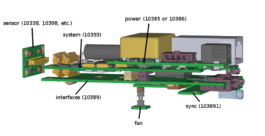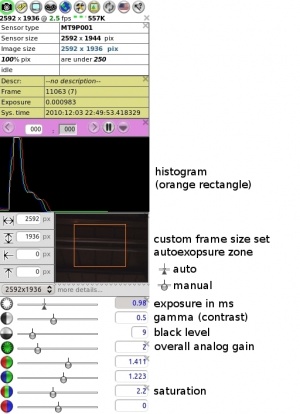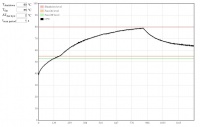Difference between revisions of "10393 manual"
(→Firmware images) |
|||
| (297 intermediate revisions by 3 users not shown) | |||
| Line 1: | Line 1: | ||
| − | ==<font color="blue"> | + | <!-- not anymore! |
| − | * | + | ==<font color="blue">Important Notes</font>== |
| − | * | + | * As of 2016/12/15, the software ported from 10353 supports only 5MPix sensors, for 14MPix, please see: |
| + | **[http://wiki.elphel.com/index.php?title=Tmp_manual&oldid=14676 older version of this manual with links to older software images]--> | ||
| + | |||
| + | |||
| + | |||
| + | ==<font color="blue">In the package</font>== | ||
| + | * 10393 camera system ([[Elphel_camera_assemblies|these 3D models]] might be helpful). | ||
{| | {| | ||
| − | |[[File:NC393-CS marked ports.jpeg|thumb|200px]] | + | |valign='top'|[[File:NC393-CS marked ports.jpeg|thumb|200px|Fig.1a 10393 interfaces]] |
| + | |valign='top'|[[File:10393_boards_assembly.png|thumb|265px|Fig.1b Boards connections (NC393-F-CS)]] | ||
| + | |valign='top'|[[File:10393 dev mmc.jpeg|thumb|150px|Fig.1c Micro SD card for development]] | ||
| + | |} | ||
| + | * Power supply options ([[10393_power|more information]]): | ||
| + | {| class='wikitable' | ||
| + | !Range | ||
| + | !Power supply | ||
| + | |- | ||
| + | |align='left'|'''36-72V''' (default) | ||
| + | | wall adapter (48V) | ||
| + | |- | ||
| + | |align='left'|'''18-75V''' | ||
| + | | wall adapter (48V) | ||
| + | |- | ||
| + | |align='left'|'''12-36V''' | ||
| + | | wall adapter, battery (12V) | ||
| + | |- | ||
| + | |align='left'|'''3.3V''' | ||
| + | | direct, custom | ||
| + | |} | ||
| + | * CAT6 network cable | ||
| + | * μUSB-to-USB cable | ||
| + | * Recovery μSD card | ||
| + | * If the camera is calibrated the calibration data will be on a separate storage media or on the internal SSD (likely /mnt/sda1) | ||
| + | |||
| + | ==<font color="blue">Interfaces</font>== | ||
| + | See Fig.1: | ||
| + | {| class="wikitable" | ||
| + | |- | ||
| + | ! GigE | ||
| + | | gigabit network | ||
| + | |- | ||
| + | ! μSD | ||
| + | | micro SD card slot - boot or storage | ||
| + | |- | ||
| + | ! console | ||
| + | | serial console port, use μUSB-to-USB cable | ||
| + | |- | ||
| + | ! eSATA+USB | ||
| + | | 2-in-1. Connect USB or eSATA device. USB2.0 host | ||
| + | |- | ||
| + | ! μUSB | ||
| + | | USB2.0 host | ||
| + | |- | ||
| + | ! sync | ||
| + | | sync multiple cameras or other devices - input/output trigger signal through a 4-conductor 2.5mm audio plug with cable (example: [http://www.digikey.com/products/en?keywords=839-1029-ND digikey]) | ||
|} | |} | ||
| − | |||
| − | |||
| − | |||
| − | |||
| − | * | + | ==<font color="blue">Power on</font>== |
| + | * Plug in the power supply | ||
| + | * Connect to LAN using the network cable | ||
| − | == | + | ====Notes==== |
| − | * | + | * Boot time: ~30s |
| − | ** | + | * No extra drivers are required on the host PC to operate the camera system. Can be operated from any network device with a browser. |
| − | ** | + | * The default boot is from the on-board NAND flash. [[Boot_options_393|More information]] on available boot options and recovery boot. |
| − | < | + | * For a <font color='red'>'''production system'''</font> with rare changes to the file system it is recommended to boot from NAND flash. Changes to the file system require running an extra sync command (overlay_sync) followed by a proper reboot. |
| − | * | + | * For <font color='red'>'''development'''</font>, one can boot from the μSD recovery card and use it - saving changes does not require extra sync actions. |
| + | * Camera's software includes gcc compiler - relatively small projects can be compiled on the camera. | ||
| − | ==<font color="blue"> | + | ==<font color="blue">Defaults</font>== |
| − | + | {| class="wikitable" | |
| − | + | |- | |
| − | + | ! IP Address | |
| − | + | | 192.168.0.9 | |
| − | + | |- | |
| − | + | ! User | |
| − | + | | root | |
| − | + | |- | |
| − | | | + | ! Password |
| + | | pass | ||
|} | |} | ||
| + | |||
| + | * The default IP address is set in the ''/etc/elphel393/init_elphel393.py''. | ||
| + | * If present the internal SSD will be formatted into 2 partitions: | ||
| + | ** /dev/sda1 - ext4 (~64-100GB) | ||
| + | ** /dev/sda2 - raw partition (no file system) for fast recording | ||
==<font color="blue">Command line access</font>== | ==<font color="blue">Command line access</font>== | ||
| − | ssh root@192.168.0. | + | * ssh from PC's terminal: |
| + | <font size='2em'> | ||
| + | user@hostname:~$ ssh root@192.168.0.9 | ||
| + | </font> | ||
==<font color="blue">Serial console access</font>== | ==<font color="blue">Serial console access</font>== | ||
| − | * Use a ''microUSB-USB cable'' to connect to PC - the cable's end should be thin enough otherwise interferes with | + | * Use a ''microUSB-USB cable'' to connect '''console μUSB port''' (see Fig.1) to PC - the cable's end should be thin enough otherwise interferes with an inserted mmc ('''m'''ulti '''m'''edia '''c'''ard = μSD card). |
| − | * Linux | + | * In Linux the '''minicom''' program can be used |
| − | + | <font size='2em'> | |
| − | * | + | $ minicom -c on |
| + | </font> | ||
| + | Most likely the device will be <b>/dev/ttyUSB0</b>. Settings: | ||
| + | * <b>115200 8N1, no</b> for hardware/software flow control | ||
| + | Refer to the following article for more details on using '''minicom''': [http://wiki.elphel.com/index.php?title=Using_minicom_to_connect_to_Elphel393_camera Using minicom to connect to Elphel393 camera] | ||
| − | ==<font color="blue"> | + | ==<font color="blue">Web user interface (camvc)</font>== |
| − | + | '''http://192.168.0.9/''' | |
| + | * The page contains links to camvc user interface for each individual camera port. | ||
| + | * camvc was ported from the 10353 camera series: | ||
| + | ** change parameters like image format, resolution, auto exposure, auto white balance and more. Alternative way to change parameters is described [[Tmp_manual#Change_parameters|below]]. | ||
| + | ** pause compressor and search within buffered images | ||
| + | ** help tips available - see Fig.3 - select then mouse over a control element of interest | ||
| + | {| | ||
| + | | valign='top'|[[File:10393 starting page.png|thumb|600px|Fig.2 http://192.168.0.9]] | ||
| + | | valign='top'|[[image:Help tips.jpeg|250px|thumb|Fig.3 enable camvc help tips]] | ||
| + | | valign='top'|[[File:Controls with blank.jpeg|300px|thumb|Fig.4 camvc controls]] | ||
| + | |} | ||
| − | + | ==<font color="blue">Download live images</font>== | |
| + | ====camvc==== | ||
| + | * For a currently opened port (displayed in the window title and as "...sensor_port=0..." in the URL): | ||
| + | {| | ||
| + | |[[image:Camvc image capture.jpeg|250px|thumb|Fig.5 Acquire an image from the Camera Control Interface]] | ||
| + | |} | ||
| − | + | ====browser==== | |
| − | + | <font size='2'> | |
| − | + | port 0: http://192.168.0.9:2323/img | |
| + | port 1: http://192.168.0.9:2324/img | ||
| + | port 2: http://192.168.0.9:2325/img | ||
| + | port 3: http://192.168.0.9:2326/img | ||
| + | </font> | ||
| + | ====command line==== | ||
| + | <font size='2'> | ||
| + | wget http://192.168.0.9:2323/img -O filename.jpeg | ||
| + | wget http://192.168.0.9:2324/img -O filename.jpeg | ||
| + | wget http://192.168.0.9:2325/img -O filename.jpeg | ||
| + | wget http://192.168.0.9:2326/img -O filename.jpeg | ||
| + | </font> | ||
==<font color="blue">Video</font>== | ==<font color="blue">Video</font>== | ||
===Display=== | ===Display=== | ||
| + | ====Multipart JPEG stream==== | ||
| + | <font size='2'> | ||
| + | http://192.168.0.9:2323/mimg | ||
| + | http://192.168.0.9:2324/mimg | ||
| + | http://192.168.0.9:2325/mimg | ||
| + | http://192.168.0.9:2326/mimg | ||
| + | </font> | ||
| + | ====RTSP==== | ||
| + | * Streams with either '''w''' or '''h''' >2040 might not get played - not supported by live555 often used by various media players. But there's a [https://git.elphel.com/Elphel/live555_patch live555_patch]. | ||
| + | * turn on: | ||
| + | <font size='2'> | ||
| + | root@elphel393:~# /usr/bin/str | ||
| + | </font> | ||
| + | * url: | ||
| + | <font size='2'> | ||
| + | rtsp://192.168.0.9:554 | ||
| + | rtsp://192.168.0.9:556 | ||
| + | rtsp://192.168.0.9:558 | ||
| + | rtsp://192.168.0.9:560 | ||
| + | </font> | ||
| + | |||
| + | ====GStreamer==== | ||
<font size='2'> | <font size='2'> | ||
| − | gst-launch-1.0 souphttpsrc is-live=true location=http://192.168.0. | + | gst-launch-1.0 -v playbin uri=rtsp://192.168.0.9:554 uridecodebin0::source::latency=0 |
| + | or | ||
| + | gst-launch-1.0 souphttpsrc is-live=true location=http://192.168.0.9:2323/mimg ! jpegdec ! xvimagesink | ||
</font> | </font> | ||
| − | * | + | * mjpeg and rtsp |
* More examples at [[Using_gstreamer#Display|Using GStreamer]] | * More examples at [[Using_gstreamer#Display|Using GStreamer]] | ||
| + | |||
| + | ====VLC==== | ||
| + | <font size='2'> | ||
| + | vlc rtsp://192.168.0.9:554 --network-caching=0 | ||
| + | </font> | ||
===Record=== | ===Record=== | ||
| + | * Recording is done by the [[Camogm|'''camogm''']] program | ||
| + | * If recording to internal or external SSD, please, read about [[Tmp_manual#eSATA_port_switching|eSATA port switching]] | ||
| + | * <font color='red'>important:</font> Event logger (GPS, IMU, IMG, EXT) recording is started/stopped separately. See [[Tmp_manual#Record_the_Event_Logger_data_.28GPS.2CIMU.2CIMG_.26_EXT.29|instructions]] below. | ||
| + | * For SATA devices camogm supports: | ||
| + | ** recording to a partition with a file system - up to 80MB/s | ||
| + | ** (default) faster recording to a partition without a file system (raw partition) avoiding OS calls - up to 220MB/s | ||
| + | * To extract data from a raw partition use '''dd''' or [https://github.com/Elphel/elphel-tools-x393 these scripts] to get the data and split it into images. Follow [[Extracting_images_from_raw_partition | this link]] for details. | ||
| + | * Can record to an mmc partiton or usb. | ||
* <b><font size='3' color='red'>[[Using_camogm_with_Elphel393_camera|More info]]</font></b> | * <b><font size='3' color='red'>[[Using_camogm_with_Elphel393_camera|More info]]</font></b> | ||
| − | * If the ''prefix'' parameter, which is ''absolute path + prefix'', for a channel is not set the file will be written somewhere to rootfs | + | * If the ''prefix'' parameter, which is ''absolute path + prefix'', for a channel is not set the file will be written somewhere to rootfs. |
| + | ** if prefix is empty then the ''absolute path'' must end with a slash. | ||
====browser==== | ====browser==== | ||
| − | Example 1: (provide a correct media mount point | + | Example 1: (provide a correct media mount point - /mnt/sda1/) |
| − | |||
| − | |||
| − | |||
| − | |||
| − | |||
<font size='2'> | <font size='2'> | ||
| − | * | + | * http://192.168.0.9/camogmgui.php |
| − | |||
| − | |||
| − | |||
| − | |||
| − | |||
| − | |||
</font> | </font> | ||
| + | Follow [[Camogmgui|this link]] for GUI description. | ||
====command line==== | ====command line==== | ||
Example: | Example: | ||
<font size='2'> | <font size='2'> | ||
| − | * | + | * '''/home/root''', file prefix='''test_''', '''1GB''' or '''10min''' files whichever occurs first |
** setup and start (in one line): | ** setup and start (in one line): | ||
| − | echo "format=mov;status=/var/tmp/ | + | echo "format=mov;status=/var/tmp/camogm.status;prefix=/home/root/test_;duration=600;length=1073741824;start" > /var/volatile/camogm_cmd |
** stop recording: | ** stop recording: | ||
| − | echo "stop" > /var/volatile/ | + | echo "stop" > /var/volatile/camogm_cmd |
sync | sync | ||
</font> | </font> | ||
| + | |||
| + | ===Convert to a web cam stream=== | ||
| + | See this [https://blog.elphel.com/2020/06/convert-ip-cam-to-web-cam-in-linux-for-jitsi-zoom-etc/ tutorial]. | ||
| + | |||
| + | ==<font color="blue">Store/restore configuration</font>== | ||
| + | * http://192.168.0.9/autocampars.php - save/restore/initialize camera/sensor parameters per port. To (re)store parameters access the pages below: | ||
| + | <font size='2'> | ||
| + | http://192.168.0.9/autocampars.php?sensor_port=0 (stores to /etc/elphel393/autocampars0.xml) | ||
| + | http://192.168.0.9/autocampars.php?sensor_port=1 (stores to /etc/elphel393/autocampars1.xml) | ||
| + | http://192.168.0.9/autocampars.php?sensor_port=2 (stores to /etc/elphel393/autocampars2.xml) | ||
| + | http://192.168.0.9/autocampars.php?sensor_port=3 (stores to /etc/elphel393/autocampars3.xml) | ||
| + | </font> | ||
| + | [[Autocampars 393|'''More information''']] | ||
| + | * All stored parameters are automatically restored at boot | ||
| + | |||
| + | ==<font color="blue">Available programmable parameters</font>== | ||
| + | To inspect all available reprogrammable parameters: | ||
| + | 1. http://192.168.0.9 -> Parameter Editor | ||
| + | 2. Follow a link for a particular port, e.g. http://192.168.0.9/autocampars.php?sensor_port=0 | ||
| + | 3. Select groups of interest in the top table -> View/Edit Current | ||
==<font color="blue">Change parameters</font>== | ==<font color="blue">Change parameters</font>== | ||
| − | * http://192.168.0. | + | * http://192.168.0.9/parsedit.php - read/write parameters: |
| − | ** | + | ** POST request |
| − | ** | + | <font size='2'> |
| − | ** | + | Read: http://192.168.0.9/parsedit.php?sensor_port=0&PAR1&PAR2 |
| + | Change: http://192.168.0.9/parsedit.php?sensor_port=0&PAR1&PAR2 - update values - submit form | ||
| + | </font> | ||
| + | ** GET request - XML response | ||
| + | <font size='2'> | ||
| + | Read: | ||
| + | http://192.168.0.9/parsedit.php?immediate&sensor_port=0&PAR1&PAR2 | ||
| + | Change: | ||
| + | http://192.168.0.9/parsedit.php?immediate&sensor_port=0&PAR1=VAL1&PAR2=VAL2 | ||
| + | Change for multiple ports at once: | ||
| + | http://192.168.0.9/parsedit.php?immediate&sensor_port=0&PAR1=VAL1&*PAR1=MASK1&PAR2=VAL2&*PAR2=MASK2 | ||
| + | |||
| + | # A port bit mask is set by adding a '''*''' to a parameter name, like '''*PAR1''' - it is individual for each parameter. | ||
| + | # The mask is 4 bits - 1 bit per port, bit[0] = port 0,... bit[3] = port 3, where 1 - enabled, 0 - disabled: | ||
| + | # 0xf - the parameter's new value will be applied to all ports. | ||
| + | # [[Parsedit.php#change_multiple_ports|'''More information''']] | ||
| + | </font> | ||
| + | |||
| + | Note 1: if the parameter's value is specified in URL it will be applied. The call can have mixed specified and unspecified parameters. | ||
| + | |||
| + | Note 2: The new value is read on the next call. | ||
| + | |||
| + | Example: | ||
| + | * set 10 fps and enable output trigger signal | ||
| + | <font size='2'> | ||
| + | http://192.168.0.9/parsedit.php?sensor_port=0&immediate&TRIG_CONDITION=0&TRIG_OUT=0x66555&TRIG_PERIOD=10000000&TRIG=4 | ||
| + | </font> | ||
| + | [[Parsedit.php|'''More information''']] | ||
| + | |||
| − | * | + | '''Notes:''' |
| − | + | * parsedit.php and autocampars.php were ported from 353 camera series. There are a few changes from the originals related to 4x sensor ports: | |
| − | + | ** parameters are individual for each sensor port - writing parameters to multiple port at once is controlled with a (bit-)'''mask''' input box | |
| − | + | ** if opened w/o sensor_port specified the page will show links to available ports | |
| − | + | ** '''sensor_port=x''', where x=0..3 - in the address string - for a single sensor camera it is normally 0 | |
| − | - | + | |
| − | ... | + | ==<font color="blue">Image formats</font>== |
| − | + | ====JPEG==== | |
| − | + | * ''color'': YCbCr 4:2:0, 3x3 pixels | |
| − | + | * ''mono6'': monochrome - color YCbCr 4:2:0 with zeroed out color components | |
| + | * ''mono'' : monochrome - color YCbCr 4:0:0 with omitted color components | ||
| + | |||
| + | Note: JPEG is not the best for processing since some information gets lost when demosaicing is applied. | ||
| + | ====JP4==== | ||
| + | * provides a quality of RAW with compression, no demosaicing | ||
| + | * [[JP4|'''More information''']] | ||
| + | |||
| + | ==<font color="blue">Proper shutdown</font>== | ||
| + | * if not properly shutdown - in a rare case the μSD card can get corrupted (it's always safer to run '''sync''') | ||
| + | <font size='2'> | ||
| + | ~# sync | ||
| + | ~# shutdown -hP now | ||
| + | </font> | ||
| + | Same effect: | ||
| + | <font size='2'> | ||
| + | http://192.168.0.9/autocampars.php?reboot | ||
| + | </font> | ||
==<font color="blue">Temperature monitor</font>== | ==<font color="blue">Temperature monitor</font>== | ||
| − | * http://192.168.0. | + | * http://192.168.0.9/hwmon.html: |
| − | ** T<sub>shutdown</sub> - automatic shutdown temperature level | + | ** T<sub>shutdown</sub> - automatic shutdown temperature level (default is 90°C) |
{| | {| | ||
|[[File:10393_hwmon.jpeg|thumb|200px]] | |[[File:10393_hwmon.jpeg|thumb|200px]] | ||
|} | |} | ||
| − | ==<font color="blue"> | + | ==<font color="blue">Event Logger (GPS, IMU, IMG & EXT)</font>== |
| − | shutdown -hP now | + | |
| + | The FPGA-based Event Logger uses local clock for time-stamping data from Image Acquisition, External (Trigger) Input, GPS and IMU. | ||
| + | |||
| + | * [[Event_logger|'''More information''']] | ||
| + | ===Record=== | ||
| + | ====web==== | ||
| + | * Start: | ||
| + | http://192.168.0.9/logger_launcher.php?cmd=start&file=/mnt/sda1/test.log&index=1&n=10000000 | ||
| + | * Stop: | ||
| + | http://192.168.0.9/logger_launcher.php?cmd=stop | ||
| + | * Help: | ||
| + | http://192.168.0.9/logger_launcher.php | ||
| + | |||
| + | ====command line==== | ||
| + | * start: | ||
| + | <font size='2'> | ||
| + | root@elphel393:~# cat /dev/imu > /path/filename.log | ||
| + | </font> | ||
| + | * stop - CTRL-C or kill the process | ||
| + | |||
| + | ===Read=== | ||
| + | * http://192.168.0.9/read_imu_log.php (will display help) | ||
| + | ** on the first access creates /www/pages/logs/ (http://192.168.0.9/logs/) | ||
| + | ** link the recorded logs to /www/pages/logs/ | ||
| + | ** refresh http://192.168.0.9/read_imu_log.php | ||
| + | |||
| + | ==<font color="blue">Set system time</font>== | ||
| + | |||
| + | ===Command line from PC=== | ||
| + | <font size='2'># Compare PC and camera clocks | ||
| + | ~$ ssh root@192.168.0.9 date;date -u | ||
| + | # Write PC time into camera clock | ||
| + | ~$ ssh root@192.168.0.9 "date -s @`( date -u +"%s" )` && hwclock -w" | ||
| + | |||
| + | ===PHP=== | ||
| + | If in the current firmware includes '''http://192.168.0.9/utils.php''' then the clock is checked every time the index page is opened ('''http://192.168.0.9'''). The clock is then updated if the browser time differs from the camera time by more than 24h. | ||
| + | |||
| + | It's also possible to force apply time using the following GET request: | ||
| + | <nowiki>http://192.168.0.9/utils.php?cmd=time&apply&ts=<timestamp_in_ms></nowiki> | ||
| + | #example: | ||
| + | <nowiki>http://192.168.0.9/utils.php?cmd=time&apply&ts=1589913066650</nowiki> | ||
| + | |||
| + | ==<font color="blue">eSATA port switching</font>== | ||
| + | * requres [[10389]] | ||
| + | * available connections: | ||
| + | ** camera <=> internal SSD (default) | ||
| + | ** camera <=> external drive (external drive requires a separate power source) | ||
| + | ** PC <=> internal SSD | ||
| + | * [[Sata_multiplexer_10389|'''More information''']] | ||
| + | |||
| + | ==<font color="blue">Firmware/software update</font>== | ||
| + | [[Poky_2.0_manual#Write_files_to_media_and_boot|'''More information''']] | ||
| + | |||
| + | ==<font color="blue">Firmware images</font>== | ||
| + | * [https://community.elphel.com/files/393/20220412/ '''20220412'''] | ||
| + | * [https://community.elphel.com/files/393/20210628/ 20210628] | ||
| + | * [https://community.elphel.com/files/393/20200903/ 20200903] | ||
| + | * [https://community.elphel.com/files/393/20200520/ 20200520] | ||
| + | * [https://community.elphel.com/files/393/20200508/ 20200508] | ||
| + | |||
| + | ===Changelog=== | ||
| + | <font size='1'>'''==20220412==''' | ||
| + | * Added websockets test | ||
| + | * More options in format_disk (single partition, reformat already formatted disk,...) | ||
| + | * Bug fixes | ||
| + | <font size='1'>'''==20210628==''' | ||
| + | * Added support for FLIR Boson sensors | ||
| + | * Added decimation to external synchronization (triggering on each N-th incoming pulse). That was needed to run slower RGB sensors @12 Hz with Boson as a master at 60Hz | ||
| + | * Enhanced inter-camera synchronization, added related kernel and PHP extension functionality. | ||
| + | <font size='1'>'''==20200903==''' | ||
| + | * switched to warrior branch for build | ||
| + | * updated to kernel 4.19. This build was being under test for a while. | ||
| + | '''==20200520==''' | ||
| + | (rocko build) | ||
| + | * Set time on main page access - taking browser time and writing to 10393 if times differ by 24h+. | ||
| + | * Added script for sensor testing (switch to test pattern, check md5sum). | ||
| + | Supporting MT9P006. Linked to main page. | ||
| + | * Main page: | ||
| + | * Added links to page displaying MJPEG stream in canvas | ||
| + | * Added more controls (FPS, Manual Exposure and Auto Exposure Limit) | ||
| + | * Added quick switch to 1080p@30fps (MT9P006) | ||
| + | * Updated JPEG/JP4 decoding javascript plugin - less time (-10ms) spent on EXIF reading. | ||
| + | * Created utils.php, currenty helps to GET-request: | ||
| + | * ports configuration | ||
| + | * set/get system time | ||
| + | * Fixed snapshot button for cameras with unused ports in multicam/ UI. | ||
| + | '''==20200508==''' | ||
| + | (rocko build) | ||
| + | * updated camogm | ||
| + | * added FLIR Lepton driver to kernel | ||
| + | * added FLIR Lepton record to device tree | ||
| + | '''==20190321==''' | ||
| + | * overall minor changes | ||
| + | * fixed photofinish demo | ||
| + | '''==20180511==''' | ||
| + | * added cron program | ||
| + | * multi cameras control interface | ||
| + | * multi camera system info reporting | ||
| + | * fixed rtc | ||
| + | '''==20180416==''' | ||
| + | * 20180419 - mt9f002: fixed changing window size | ||
| + | * mt9f002: added triggered mode | ||
| + | * mt9f002: added vertical and horizontal flips (mirror) | ||
| + | '''==20180406==''' | ||
| + | * added initial support for MT9F002 sensor: no triggered mode, no binning/decimation | ||
| + | * display serial number in http://camera-ip:port/meta | ||
| + | * decode jp4s on the index page (http://camera-ip) | ||
| + | * turn off auto wb button for all ports on the index page | ||
| + | '''==20180130==''' | ||
| + | * added photo finish demo | ||
| + | * fixed fps limit calcs for triggered mode | ||
| + | '''==20180118==''' | ||
| + | * raw.py & raw.php, see wiki.elphel.com | ||
| + | * added python3 and python3-opencv | ||
| + | '''==20180116==''' | ||
| + | * raw pixel data downloading through membridge | ||
| + | * added gcc,make | ||
| + | '''==20180109==''' | ||
| + | * fixed autoexposure | ||
| + | '''==20171228==''' | ||
| + | * + strace, ltrace, dmsetup | ||
| + | * added to drivers: register devs to sysfs - nodes then created by udev | ||
| + | '''==20171226==''' | ||
| + | * kernel updated to 4.9 (from 4.0) | ||
| + | * lots of drivers is updated to newer versions | ||
| + | * +dm-crypt and cryptsetup | ||
| + | '''==20171120==''' | ||
| + | * bugfix - incorrect displaying of TRIG_PERIOD at init | ||
| + | '''==20171115==''' | ||
| + | * Fixed autocampars to let 10393 work with the mux board - 10359, see wiki.elphel.com for | ||
| + | docs | ||
| + | '''==20170823==''' | ||
| + | * Fixed autocampars for multiple sensors getting desynced at init | ||
| + | * Fixed Garmin GPS 18x USB driver | ||
| + | '''==20170802==''' | ||
| + | * fixed a page for taking snapshots - works in chrome and firefox for bigger images (>2MB) | ||
| + | * enabled "Access-Control-Expose-Headers: Content-Disposition" and CORS | ||
| + | '''==20170627==''' | ||
| + | * viewing decoded jp4 format in camvc | ||
| + | '''==20170623==''' | ||
| + | * fixed incorrect default setting of the master channel | ||
| + | </font> | ||
| + | |||
| + | ==<font color="blue">Development</font>== | ||
| + | Usage of [[Poky_manual|SDK]], which is Eclipse and project tree cloned from git.elphel.com, simplifies the development. | ||
| + | At the same time lots of things can be done using Python, PHP, JavaScript or C/C++ (if compiled on hardware) and do not require SDK. | ||
| + | |||
| + | ==<font color="blue">Other info</font>== | ||
| + | ===Change default ip address=== | ||
| + | Modify '''''/etc/network/interfaces''''', sync the changes to the file system and reboot (or rerun init scripts). | ||
| + | |||
| + | For firmware 20180511 or older, follow [[Fix_network_configuration|these instructions]] to fix network configuration (= disable setting ip address via '''/etc/elphel393/init_elphel393.py'''). | ||
| + | |||
| + | ===Add a program or a shell command to autostart on boot=== | ||
| + | There's a way to do this using [https://unix.stackexchange.com/questions/56957/how-to-start-an-application-automatically-on-boot cron or init.d] but it might run before the sensors are initialized by init_elphel393.py. The recommended way is the following: | ||
| + | * '''nano''' or '''vi''' | ||
| + | <font size='2'> | ||
| + | ssh root@192.168.0.9 | ||
| + | ''pass'' | ||
| + | root@elphel393:~# nano /etc/elphel393/init_elphel393.py | ||
| + | ''edit - save'' | ||
| + | ''example: to launch the rtsp streamer - add '''shout("/usr/bin/str")''' to the end of the file''. shout() function is just a wrapper for '''subprocess.call(cmd,shell=True)''' | ||
| + | </font> | ||
| + | Then: | ||
| + | <font size='2'> | ||
| + | #boot from NAND flash? | ||
| + | root@elphel393:~# overlay_sync 1 | ||
| + | root@elphel393:~# shutdown -hP now | ||
| + | #powercycle | ||
| + | |||
| + | #boot from card? | ||
| + | root@elphel393:~# sync | ||
| + | root@elphel393:~# reboot -f | ||
| + | </font> | ||
| + | |||
| + | ===Set up histogram window and autoexposure parameters=== | ||
| + | [[Autoexposure|Read article]] | ||
| + | ===Tools for calibrated systems=== | ||
| + | * [[Elphel_Software_Kit_for_Ubuntu#ImageJ_and_Elphel_plugins_for_imageJ|Install ImageJ plugins]] | ||
| + | ** decode jp4 raw format | ||
| + | ** aberrations correction | ||
| + | ** distortion correction (pixel mapping) | ||
| + | ** rectification and projection | ||
| + | ** '''JP46 Reader camera''' - decode JP4/JP46 | ||
| + | ** '''Eyesis correction''' - post-process JP4s using calibration data | ||
| + | |||
| + | ===Switch between ERS and GRR modes in MT9P006=== | ||
| + | * [[Electronic_Rolling_Shutter#ERS_and_GRR_in_MT9P001_on_10393|Read article]] | ||
| + | ===External/internal synchronization & triggering and FPS control for single/multi-camera systems=== | ||
| + | * [[Trigger_393]] | ||
| + | |||
| + | ===SSD/MMC/USB formatting=== | ||
| + | * [[Format_SSD_MMC]] | ||
| + | ===Boot modes=== | ||
| + | * [[Boot_options_393|Boot options]] | ||
| + | ===Pointers monitor=== | ||
| + | * Displays sensor, compressor and buffer states per 10393 port: | ||
| + | <font size='2'> | ||
| + | http://192.168.0.9/pointers/ | ||
| + | </font> | ||
| + | |||
| + | ===Powering from batteries (12V or 48V)=== | ||
| + | [[10393_power#Powering_from_batteries| 12V and 48V power options]] | ||
| + | ===Accessing raw pixel values=== | ||
| + | [[Working_with_raw_image_data|Working with raw pixel data (how to capture raw images)]] | ||
| + | |||
| + | ===Photo finish (linescan mode)=== | ||
| + | [[Photo-finish|Photo Finish]] (works for JP4 image format) | ||
| + | |||
| + | ===Controlling multiple cameras from single GUI=== | ||
| + | * [[Multi_camera_system_operation|Recording]] | ||
| − | == | + | ===Developers version's half enclosure=== |
| − | + | {| | |
| − | + | |valign='top'|[[File:10393 half enclosure 1.jpeg|thumb|200px]] | |
| − | * [ | + | |valign='top'|[[File:10393 half enclosure 2.jpeg|thumb|200px]] |
| − | * | + | |} |
| − | + | ||
| − | + | ===Available lengths for cables for connecting sensors in custom setups=== | |
| − | + | * [[FPC_cables|FPC cables]] - click for available lengths. | |
| + | * The cables are <font color='red'>asymmetrical</font> - for correct connecting a sensor to a system board see the figure below. As a rule of thumb, the cable's back side (no contacts) will be on the same side with the connector's cover. | ||
| + | {| | ||
| + | |[[Image:Fpc_cable_conn_10393.jpeg|300px|thumb|Connecting sensors to the system board]] | ||
| + | |} | ||
==<font color="blue">Known problems</font>== | ==<font color="blue">Known problems</font>== | ||
| − | * [ | + | * <font color='green'>'''[SOLVED]'''</font> Vertical artifacts in jpegs. Images are ok at 100% quality. Fixed, testing. |
| − | * http://192.168.0. | + | * <font color='green'>'''[SOLVED]'''</font> http://192.168.0.9:232x/noexif/mimg - multipart jpeg displays corrupted frames from time to time. Reason: network bandwidth? |
| − | * [ | + | * <font color='green'>'''[SOLVED]'''</font> Sometimes on power-on (NAND flash boot) cannot mount the card's rootfs partition. Kernel Panics. Power off/on. Soft "reboot -f" works ok. |
| + | <font size='2'> | ||
... | ... | ||
<b>Kernel panic - not syncing: VFS: Unable to mount root fs on unknown-block(179,2)</b> | <b>Kernel panic - not syncing: VFS: Unable to mount root fs on unknown-block(179,2)</b> | ||
... | ... | ||
| + | </font> | ||
[[VFS:_Unable_to_mount_root_fs_on_unknown-block(179,2)|More info]] | [[VFS:_Unable_to_mount_root_fs_on_unknown-block(179,2)|More info]] | ||
| − | * Changing exposure/quality/gains - can corrupt images - needs testing. | + | * <font color='green'>'''[SOLVED]'''</font> Changing exposure/quality/gains - can corrupt images - needs testing. |
| + | |||
| + | * <font color='green'>'''[SOLVED]'''</font> After rewriting rootfs to μSD card - some of the cards get a corrupted partition - re-partitioning (reformatting?) solves the problem. | ||
| + | <font size='2'> | ||
| + | On the camera the rootfs is mounted as RW and some of the files are changed (also links created) - | ||
| + | most of the changes are now moved to tmpfs but something might have been missed. | ||
| + | </font> | ||
| + | ==<font color="blue">Notes</font>== | ||
| + | * <font color='green'>'''[SOLVED]'''</font> In case rootfs is on flash, it might make sense (or maybe not as the history is updated only once on session exit) to disable bash sessions command history - [http://stackoverflow.com/questions/18663078/disable-history-in-linux disable bash history] | ||
| + | * <font color='green'>'''[SOLVED]'''</font> When using '''overlays''', deleting, existing in the lower layer, dirs can cause errors (hopefully it gets fixed someday), example: | ||
| + | ** /mnt/sda1 exists in lower layer: /tmp/rootfs.ro/tmp | ||
| + | ** upper layer is mounted to "/" | ||
| + | <font size='2'> | ||
| + | # rmdir /mnt/sda1 | ||
| + | # mkdir /mnt/sda1 | ||
| + | mkdir: cannot create directory '/mnt/sda1': Operation not supported | ||
| + | </font> | ||
[[Category:393]] | [[Category:393]] | ||
Latest revision as of 09:49, 12 April 2022
Contents
- 1 In the package
- 2 Interfaces
- 3 Power on
- 4 Defaults
- 5 Command line access
- 6 Serial console access
- 7 Web user interface (camvc)
- 8 Download live images
- 9 Video
- 10 Store/restore configuration
- 11 Available programmable parameters
- 12 Change parameters
- 13 Image formats
- 14 Proper shutdown
- 15 Temperature monitor
- 16 Event Logger (GPS, IMU, IMG & EXT)
- 17 Set system time
- 18 eSATA port switching
- 19 Firmware/software update
- 20 Firmware images
- 21 Development
- 22 Other info
- 22.1 Change default ip address
- 22.2 Add a program or a shell command to autostart on boot
- 22.3 Set up histogram window and autoexposure parameters
- 22.4 Tools for calibrated systems
- 22.5 Switch between ERS and GRR modes in MT9P006
- 22.6 External/internal synchronization & triggering and FPS control for single/multi-camera systems
- 22.7 SSD/MMC/USB formatting
- 22.8 Boot modes
- 22.9 Pointers monitor
- 22.10 Powering from batteries (12V or 48V)
- 22.11 Accessing raw pixel values
- 22.12 Photo finish (linescan mode)
- 22.13 Controlling multiple cameras from single GUI
- 22.14 Developers version's half enclosure
- 22.15 Available lengths for cables for connecting sensors in custom setups
- 23 Known problems
- 24 Notes
In the package
- 10393 camera system (these 3D models might be helpful).
- Power supply options (more information):
| Range | Power supply |
|---|---|
| 36-72V (default) | wall adapter (48V) |
| 18-75V | wall adapter (48V) |
| 12-36V | wall adapter, battery (12V) |
| 3.3V | direct, custom |
- CAT6 network cable
- μUSB-to-USB cable
- Recovery μSD card
- If the camera is calibrated the calibration data will be on a separate storage media or on the internal SSD (likely /mnt/sda1)
Interfaces
See Fig.1:
| GigE | gigabit network |
|---|---|
| μSD | micro SD card slot - boot or storage |
| console | serial console port, use μUSB-to-USB cable |
| eSATA+USB | 2-in-1. Connect USB or eSATA device. USB2.0 host |
| μUSB | USB2.0 host |
| sync | sync multiple cameras or other devices - input/output trigger signal through a 4-conductor 2.5mm audio plug with cable (example: digikey) |
Power on
- Plug in the power supply
- Connect to LAN using the network cable
Notes
- Boot time: ~30s
- No extra drivers are required on the host PC to operate the camera system. Can be operated from any network device with a browser.
- The default boot is from the on-board NAND flash. More information on available boot options and recovery boot.
- For a production system with rare changes to the file system it is recommended to boot from NAND flash. Changes to the file system require running an extra sync command (overlay_sync) followed by a proper reboot.
- For development, one can boot from the μSD recovery card and use it - saving changes does not require extra sync actions.
- Camera's software includes gcc compiler - relatively small projects can be compiled on the camera.
Defaults
| IP Address | 192.168.0.9 |
|---|---|
| User | root |
| Password | pass |
- The default IP address is set in the /etc/elphel393/init_elphel393.py.
- If present the internal SSD will be formatted into 2 partitions:
- /dev/sda1 - ext4 (~64-100GB)
- /dev/sda2 - raw partition (no file system) for fast recording
Command line access
- ssh from PC's terminal:
user@hostname:~$ ssh root@192.168.0.9
Serial console access
- Use a microUSB-USB cable to connect console μUSB port (see Fig.1) to PC - the cable's end should be thin enough otherwise interferes with an inserted mmc (multi media card = μSD card).
- In Linux the minicom program can be used
$ minicom -c on
Most likely the device will be /dev/ttyUSB0. Settings:
- 115200 8N1, no for hardware/software flow control
Refer to the following article for more details on using minicom: Using minicom to connect to Elphel393 camera
Web user interface (camvc)
- The page contains links to camvc user interface for each individual camera port.
- camvc was ported from the 10353 camera series:
- change parameters like image format, resolution, auto exposure, auto white balance and more. Alternative way to change parameters is described below.
- pause compressor and search within buffered images
- help tips available - see Fig.3 - select then mouse over a control element of interest
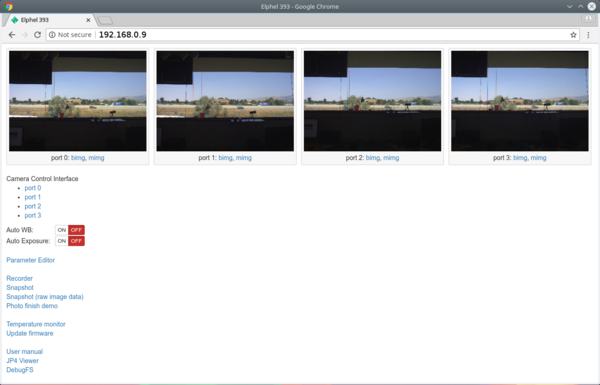 Fig.2 http://192.168.0.9 |
Download live images
camvc
- For a currently opened port (displayed in the window title and as "...sensor_port=0..." in the URL):
browser
port 0: http://192.168.0.9:2323/img port 1: http://192.168.0.9:2324/img port 2: http://192.168.0.9:2325/img port 3: http://192.168.0.9:2326/img
command line
wget http://192.168.0.9:2323/img -O filename.jpeg wget http://192.168.0.9:2324/img -O filename.jpeg wget http://192.168.0.9:2325/img -O filename.jpeg wget http://192.168.0.9:2326/img -O filename.jpeg
Video
Display
Multipart JPEG stream
http://192.168.0.9:2323/mimg http://192.168.0.9:2324/mimg http://192.168.0.9:2325/mimg http://192.168.0.9:2326/mimg
RTSP
- Streams with either w or h >2040 might not get played - not supported by live555 often used by various media players. But there's a live555_patch.
- turn on:
root@elphel393:~# /usr/bin/str
- url:
rtsp://192.168.0.9:554 rtsp://192.168.0.9:556 rtsp://192.168.0.9:558 rtsp://192.168.0.9:560
GStreamer
gst-launch-1.0 -v playbin uri=rtsp://192.168.0.9:554 uridecodebin0::source::latency=0
or
gst-launch-1.0 souphttpsrc is-live=true location=http://192.168.0.9:2323/mimg ! jpegdec ! xvimagesink
- mjpeg and rtsp
- More examples at Using GStreamer
VLC
vlc rtsp://192.168.0.9:554 --network-caching=0
Record
- Recording is done by the camogm program
- If recording to internal or external SSD, please, read about eSATA port switching
- important: Event logger (GPS, IMU, IMG, EXT) recording is started/stopped separately. See instructions below.
- For SATA devices camogm supports:
- recording to a partition with a file system - up to 80MB/s
- (default) faster recording to a partition without a file system (raw partition) avoiding OS calls - up to 220MB/s
- To extract data from a raw partition use dd or these scripts to get the data and split it into images. Follow this link for details.
- Can record to an mmc partiton or usb.
- More info
- If the prefix parameter, which is absolute path + prefix, for a channel is not set the file will be written somewhere to rootfs.
- if prefix is empty then the absolute path must end with a slash.
browser
Example 1: (provide a correct media mount point - /mnt/sda1/)
Follow this link for GUI description.
command line
Example:
- /home/root, file prefix=test_, 1GB or 10min files whichever occurs first
- setup and start (in one line):
echo "format=mov;status=/var/tmp/camogm.status;prefix=/home/root/test_;duration=600;length=1073741824;start" > /var/volatile/camogm_cmd
- stop recording:
echo "stop" > /var/volatile/camogm_cmd sync
Convert to a web cam stream
See this tutorial.
Store/restore configuration
- http://192.168.0.9/autocampars.php - save/restore/initialize camera/sensor parameters per port. To (re)store parameters access the pages below:
http://192.168.0.9/autocampars.php?sensor_port=0 (stores to /etc/elphel393/autocampars0.xml) http://192.168.0.9/autocampars.php?sensor_port=1 (stores to /etc/elphel393/autocampars1.xml) http://192.168.0.9/autocampars.php?sensor_port=2 (stores to /etc/elphel393/autocampars2.xml) http://192.168.0.9/autocampars.php?sensor_port=3 (stores to /etc/elphel393/autocampars3.xml)
- All stored parameters are automatically restored at boot
Available programmable parameters
To inspect all available reprogrammable parameters:
1. http://192.168.0.9 -> Parameter Editor 2. Follow a link for a particular port, e.g. http://192.168.0.9/autocampars.php?sensor_port=0 3. Select groups of interest in the top table -> View/Edit Current
Change parameters
- http://192.168.0.9/parsedit.php - read/write parameters:
- POST request
Read: http://192.168.0.9/parsedit.php?sensor_port=0&PAR1&PAR2 Change: http://192.168.0.9/parsedit.php?sensor_port=0&PAR1&PAR2 - update values - submit form
- GET request - XML response
Read:
http://192.168.0.9/parsedit.php?immediate&sensor_port=0&PAR1&PAR2
Change:
http://192.168.0.9/parsedit.php?immediate&sensor_port=0&PAR1=VAL1&PAR2=VAL2
Change for multiple ports at once:
http://192.168.0.9/parsedit.php?immediate&sensor_port=0&PAR1=VAL1&*PAR1=MASK1&PAR2=VAL2&*PAR2=MASK2
# A port bit mask is set by adding a * to a parameter name, like *PAR1 - it is individual for each parameter.
# The mask is 4 bits - 1 bit per port, bit[0] = port 0,... bit[3] = port 3, where 1 - enabled, 0 - disabled:
# 0xf - the parameter's new value will be applied to all ports.
# More information
Note 1: if the parameter's value is specified in URL it will be applied. The call can have mixed specified and unspecified parameters.
Note 2: The new value is read on the next call.
Example:
- set 10 fps and enable output trigger signal
http://192.168.0.9/parsedit.php?sensor_port=0&immediate&TRIG_CONDITION=0&TRIG_OUT=0x66555&TRIG_PERIOD=10000000&TRIG=4
Notes:
- parsedit.php and autocampars.php were ported from 353 camera series. There are a few changes from the originals related to 4x sensor ports:
- parameters are individual for each sensor port - writing parameters to multiple port at once is controlled with a (bit-)mask input box
- if opened w/o sensor_port specified the page will show links to available ports
- sensor_port=x, where x=0..3 - in the address string - for a single sensor camera it is normally 0
Image formats
JPEG
- color: YCbCr 4:2:0, 3x3 pixels
- mono6: monochrome - color YCbCr 4:2:0 with zeroed out color components
- mono : monochrome - color YCbCr 4:0:0 with omitted color components
Note: JPEG is not the best for processing since some information gets lost when demosaicing is applied.
JP4
- provides a quality of RAW with compression, no demosaicing
- More information
Proper shutdown
- if not properly shutdown - in a rare case the μSD card can get corrupted (it's always safer to run sync)
~# sync ~# shutdown -hP now
Same effect:
http://192.168.0.9/autocampars.php?reboot
Temperature monitor
- http://192.168.0.9/hwmon.html:
- Tshutdown - automatic shutdown temperature level (default is 90°C)
Event Logger (GPS, IMU, IMG & EXT)
The FPGA-based Event Logger uses local clock for time-stamping data from Image Acquisition, External (Trigger) Input, GPS and IMU.
Record
web
- Start:
http://192.168.0.9/logger_launcher.php?cmd=start&file=/mnt/sda1/test.log&index=1&n=10000000
- Stop:
http://192.168.0.9/logger_launcher.php?cmd=stop
- Help:
http://192.168.0.9/logger_launcher.php
command line
- start:
root@elphel393:~# cat /dev/imu > /path/filename.log
- stop - CTRL-C or kill the process
Read
- http://192.168.0.9/read_imu_log.php (will display help)
- on the first access creates /www/pages/logs/ (http://192.168.0.9/logs/)
- link the recorded logs to /www/pages/logs/
- refresh http://192.168.0.9/read_imu_log.php
Set system time
Command line from PC
# Compare PC and camera clocks ~$ ssh root@192.168.0.9 date;date -u # Write PC time into camera clock ~$ ssh root@192.168.0.9 "date -s @`( date -u +"%s" )` && hwclock -w"
PHP
If in the current firmware includes http://192.168.0.9/utils.php then the clock is checked every time the index page is opened (http://192.168.0.9). The clock is then updated if the browser time differs from the camera time by more than 24h.
It's also possible to force apply time using the following GET request:
http://192.168.0.9/utils.php?cmd=time&apply&ts=<timestamp_in_ms> #example: http://192.168.0.9/utils.php?cmd=time&apply&ts=1589913066650
eSATA port switching
- requres 10389
- available connections:
- camera <=> internal SSD (default)
- camera <=> external drive (external drive requires a separate power source)
- PC <=> internal SSD
- More information
Firmware/software update
Firmware images
Changelog
==20220412== * Added websockets test * More options in format_disk (single partition, reformat already formatted disk,...) * Bug fixes ==20210628== * Added support for FLIR Boson sensors * Added decimation to external synchronization (triggering on each N-th incoming pulse). That was needed to run slower RGB sensors @12 Hz with Boson as a master at 60Hz * Enhanced inter-camera synchronization, added related kernel and PHP extension functionality. ==20200903== * switched to warrior branch for build * updated to kernel 4.19. This build was being under test for a while. ==20200520== (rocko build) * Set time on main page access - taking browser time and writing to 10393 if times differ by 24h+. * Added script for sensor testing (switch to test pattern, check md5sum). Supporting MT9P006. Linked to main page. * Main page: * Added links to page displaying MJPEG stream in canvas * Added more controls (FPS, Manual Exposure and Auto Exposure Limit) * Added quick switch to 1080p@30fps (MT9P006) * Updated JPEG/JP4 decoding javascript plugin - less time (-10ms) spent on EXIF reading. * Created utils.php, currenty helps to GET-request: * ports configuration * set/get system time * Fixed snapshot button for cameras with unused ports in multicam/ UI. ==20200508== (rocko build) * updated camogm * added FLIR Lepton driver to kernel * added FLIR Lepton record to device tree ==20190321== * overall minor changes * fixed photofinish demo ==20180511== * added cron program * multi cameras control interface * multi camera system info reporting * fixed rtc ==20180416== * 20180419 - mt9f002: fixed changing window size * mt9f002: added triggered mode * mt9f002: added vertical and horizontal flips (mirror) ==20180406== * added initial support for MT9F002 sensor: no triggered mode, no binning/decimation * display serial number in http://camera-ip:port/meta * decode jp4s on the index page (http://camera-ip) * turn off auto wb button for all ports on the index page ==20180130== * added photo finish demo * fixed fps limit calcs for triggered mode ==20180118== * raw.py & raw.php, see wiki.elphel.com * added python3 and python3-opencv ==20180116== * raw pixel data downloading through membridge * added gcc,make ==20180109== * fixed autoexposure ==20171228== * + strace, ltrace, dmsetup * added to drivers: register devs to sysfs - nodes then created by udev ==20171226== * kernel updated to 4.9 (from 4.0) * lots of drivers is updated to newer versions * +dm-crypt and cryptsetup ==20171120== * bugfix - incorrect displaying of TRIG_PERIOD at init ==20171115== * Fixed autocampars to let 10393 work with the mux board - 10359, see wiki.elphel.com for docs ==20170823== * Fixed autocampars for multiple sensors getting desynced at init * Fixed Garmin GPS 18x USB driver ==20170802== * fixed a page for taking snapshots - works in chrome and firefox for bigger images (>2MB) * enabled "Access-Control-Expose-Headers: Content-Disposition" and CORS ==20170627== * viewing decoded jp4 format in camvc ==20170623== * fixed incorrect default setting of the master channel
Development
Usage of SDK, which is Eclipse and project tree cloned from git.elphel.com, simplifies the development. At the same time lots of things can be done using Python, PHP, JavaScript or C/C++ (if compiled on hardware) and do not require SDK.
Other info
Change default ip address
Modify /etc/network/interfaces, sync the changes to the file system and reboot (or rerun init scripts).
For firmware 20180511 or older, follow these instructions to fix network configuration (= disable setting ip address via /etc/elphel393/init_elphel393.py).
Add a program or a shell command to autostart on boot
There's a way to do this using cron or init.d but it might run before the sensors are initialized by init_elphel393.py. The recommended way is the following:
- nano or vi
ssh root@192.168.0.9
pass
root@elphel393:~# nano /etc/elphel393/init_elphel393.py
edit - save
example: to launch the rtsp streamer - add shout("/usr/bin/str") to the end of the file. shout() function is just a wrapper for subprocess.call(cmd,shell=True)
Then:
#boot from NAND flash? root@elphel393:~# overlay_sync 1 root@elphel393:~# shutdown -hP now #powercycle
#boot from card? root@elphel393:~# sync root@elphel393:~# reboot -f
Set up histogram window and autoexposure parameters
Tools for calibrated systems
- Install ImageJ plugins
- decode jp4 raw format
- aberrations correction
- distortion correction (pixel mapping)
- rectification and projection
- JP46 Reader camera - decode JP4/JP46
- Eyesis correction - post-process JP4s using calibration data
Switch between ERS and GRR modes in MT9P006
External/internal synchronization & triggering and FPS control for single/multi-camera systems
SSD/MMC/USB formatting
Boot modes
Pointers monitor
- Displays sensor, compressor and buffer states per 10393 port:
http://192.168.0.9/pointers/
Powering from batteries (12V or 48V)
Accessing raw pixel values
Working with raw pixel data (how to capture raw images)
Photo finish (linescan mode)
Photo Finish (works for JP4 image format)
Controlling multiple cameras from single GUI
Developers version's half enclosure
Available lengths for cables for connecting sensors in custom setups
- FPC cables - click for available lengths.
- The cables are asymmetrical - for correct connecting a sensor to a system board see the figure below. As a rule of thumb, the cable's back side (no contacts) will be on the same side with the connector's cover.
Known problems
- [SOLVED] Vertical artifacts in jpegs. Images are ok at 100% quality. Fixed, testing.
- [SOLVED] http://192.168.0.9:232x/noexif/mimg - multipart jpeg displays corrupted frames from time to time. Reason: network bandwidth?
- [SOLVED] Sometimes on power-on (NAND flash boot) cannot mount the card's rootfs partition. Kernel Panics. Power off/on. Soft "reboot -f" works ok.
... Kernel panic - not syncing: VFS: Unable to mount root fs on unknown-block(179,2) ...
- [SOLVED] Changing exposure/quality/gains - can corrupt images - needs testing.
- [SOLVED] After rewriting rootfs to μSD card - some of the cards get a corrupted partition - re-partitioning (reformatting?) solves the problem.
On the camera the rootfs is mounted as RW and some of the files are changed (also links created) - most of the changes are now moved to tmpfs but something might have been missed.
Notes
- [SOLVED] In case rootfs is on flash, it might make sense (or maybe not as the history is updated only once on session exit) to disable bash sessions command history - disable bash history
- [SOLVED] When using overlays, deleting, existing in the lower layer, dirs can cause errors (hopefully it gets fixed someday), example:
- /mnt/sda1 exists in lower layer: /tmp/rootfs.ro/tmp
- upper layer is mounted to "/"
# rmdir /mnt/sda1 # mkdir /mnt/sda1 mkdir: cannot create directory '/mnt/sda1': Operation not supported